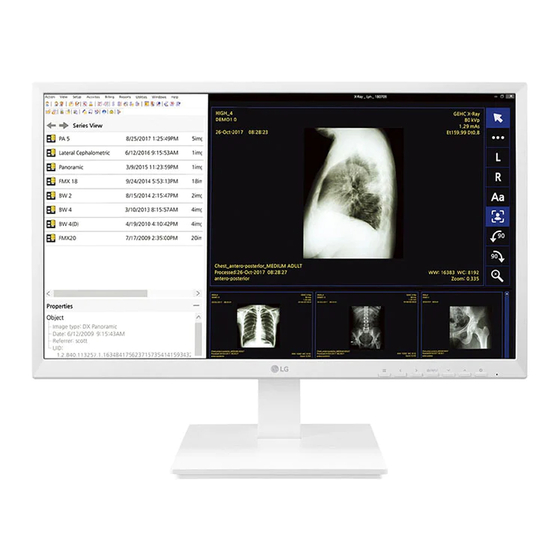Summary of Contents for LG 24CK560N
- Page 1 OWNER’S MANUAL Please read this manual carefully before operating your set and retain it for future reference. 24CK560N www.lg.com Copyright © 2019 LG Electronics Inc. All Rights Reserved.
-
Page 2: Table Of Contents
TABLE OF CONTENTS ON CLEANING Recommended Cleaning Chemicals ON CLEANING ................2 • Isopropanol 70 % LICENSE ..................3 • Ethanol 70 % • Cidex ® IMPORTANT NOTES ON INSTALLING AN OPERATING SYSTEM ..3 • 0.9 % NaCl solution ASSEMBLY AND PREPARING ............4 How to Use Cleaner •... -
Page 3: License
This product does not provide an operating system to run the product. The terms HDMI and HDMI High-Definition Multimedia Interface, Please note that LG Electronics does not sell an operating system such as Windows, and users are required to and the HDMI Logo are trademarks or registered trademarks of HDMI Licensing Administrator, Inc. -
Page 4: Assembly And Preparing
ASSEMBLY AND PREPARING Product Composition Please check whether all the components are included in the box before using the product. If there are any missing components, contact the retailer where you purchased the product. Note that the product and related components may look different from those shown here. CD (Owner's Manual)/Regulatory Manual/ Side Door Power Cord... - Page 5 It is recommend that use the supplied components. • If you use generic cables not certified by LG, the screen may not display or there may be image noises. • Need to use the authorized components about the below accessories. Unauthorized components may be cause of the damage and malfunction of the product.
- Page 6 Product and Button Description Front Adjust Button Functions Information Button Description (Menu) If the menu is inactive Activates the main menu. If the menu is active Exits the OSD menu when the button is pressed. If the menu is inactive Adjusts the volume level of the monitor.
- Page 7 Moving and Lifting the Monitor Connectors When moving or lifting the monitor, follow these instructions to prevent the monitor from being scratched or damaged and to ensure safe transportation, regardless of its shape or size. • Place the monitor in the original box or packing material before attempting to move it. •...
- Page 8 Installing the Monitor Assemble the Stand • Note that the product may look different from the illustrations in this user manual. Side Door CAUTION • To protect the screen from scratches, cover the surface with a soft cloth.
- Page 9 Cable Holder * Assemble the Cable Holder. Stand Body Stand Base...
- Page 10 Tidying up Cables NOTE • Press the stand until the button rises to maximum height. Arrange the cables using cable holders as shown in the illustration. CAUTION • Illustrations in this document represent typical procedures, so they may look different from the actual product.
- Page 11 Installing on a Table Connect the power cord to the monitor and then plug the power cord into the wall outlet. Lift the monitor and place it on the table in an upright position. Place the monitor at least 100 mm (3.9 inches) away from the wall to ensure sufficient ventilation.
- Page 12 Adjusting the Stand Height Swivel stand Swivel 355 degrees and adjust the angle of the Monitor set to suit your view. Place the monitor mounted on the stand base in an upright position. Handle the monitor with both hands for safety. Max.
- Page 13 Raise the monitor up to the maximum height. Rotate the monitor clockwise or counter-clockwise as shown in the figure. Complete the installation by rotating the monitor 90° as shown in the figure. Adjust the angle of the monitor in the direction of the arrow as shown in the figure.
- Page 14 Using the Kensington Lock NOTE • Auto Pivot feature of the display is not supported. The connector for the Kensington security system is located at the back of the monitor. • The screen can be rotated easily using the screen pivot shortcut key provided with your Windows operating For more information on installation and usage, refer to the Kensington lock owner’...
- Page 15 (3.9 inches) NOTE • A non-VESA standard screw may damage the product and cause the monitor to fall. LG Electronics is not liable for any accidents relating to the use of non-standard screws. • The wall mount kit includes the installation guide and all necessary parts.
- Page 16 • Installing the monitor on the ceiling or on a slanted wall may result in the monitor falling off, which could lead to injury. Use an authorized LG wall mount and contact the local dealer or qualified personnel. • To prevent injury, this apparatus must be securely attached to the wall in accordance with the installation instructions.
-
Page 17: Using The Monitor
® cable • - High-Speed HDMI cable with Ethernet Always use genuine LG components to ensure safety and product performance. ® • Do not press the screen for a prolonged time. This may cause image distortion. • Do not display a still image on the screen for a prolonged time. This may cause image retention. Use a Connecting monitor screensaver if possible. - Page 18 Connecting LAN Connecting Peripherals LAN connection USB Cable connection - PC Connect the router or switch to the monitor. NOTE NOTE • It is recommended you install all Windows Updates to keep your Windows up-to-date before connecting to the product for use. •...
- Page 19 Connecting Headphones and Microphone Connect peripherals to the monitor via the headphones and Microphone port. NOTE • Peripheral devices are sold separately. • Depending on the audio settings of the PC and external device, headphones and speaker functions may be limited.
-
Page 20: User Settings
USER SETTINGS NOTE • Your monitor’ s OSD (On Screen Display) may differ slightly from that shown in this manual. Activating the Main Menu Monitor buttons Menu Settings To view the OSD menu, press the button and then enter the Settings. Use the to adjust the options. - Page 21 [Quick Settings] > [Quick Settings] Description [Brightness] Adjusts the brightness of the screen. [Contrast] Adjusts the color contrast of the screen. [Volume] Adjusts the volume level. NOTE • You can adjust [Mute]/[Unmute] by key in the [Volume] menu. [Ratio] Adjusts the screen ratio. [Wide] Displays the video in wide-screen, regardless of the video signal input.
- Page 22 [Picture] > [Picture] Description [Custom] Allows the user to adjust each element. The color mode of the main menu can be adjusted. [Picture Mode] [Reader] Optimizes the screen for reading documents. [Photo] Optimizes the screen to view photos. [Color Weakness] This mode is for users who cannot distinguish red.
- Page 23 > [Picture] Description [Picture Adjust] [Response Time] Sets a response time for displayed pictures based on the movement of the picture on the screen. For a normal environment, it is recommended that you use [Fast]. When there is a lot of motion, it is recommended that you use [Faster]. Setting to [Faster] may cause image sticking.
- Page 24 [Sound] > [Sound] Description [MaxxAudio] [On] MaxxAudio® by Waves, recipient of a Technical GRAMMY Award® is a suite of studio-quality sound tools for a superior listening experience. [Off] Disables the [MaxxAudio] function. [MaxxAudio Settings] The user can set the sound quality manually. [MaxxBass] Bass Enhancement.
- Page 25 [Reset] > [Reset] Description [Do you want to reset your settings?] [Reset] Returns to the default settings. [Cancel] Cancel the select.
-
Page 26: Troubleshooting
TROUBLESHOOTING Nothing is displayed on the screen. • Is the monitor's power cord plugged in? Check if the power cord is correctly plugged into the power outlet. • Is the power LED on? Check the power cable connection and press the power button. Is the power on and the power LED displaying? •... - Page 27 Do you see an "Unrecognized monitor, (VESA DDC) monitor found" message? • Have you installed the display driver? Be sure to install the display driver from our web site: http://www.lg.com. • Make sure to check if the graphics card supports function.
-
Page 28: Product Specification
PRODUCT SPECIFICATION The product specifications are subject to change without prior notice for product improvements. “ ~ ” refers to alternating current (AC), “ ” refers to direct current (DC). Color Depth 8-bit color is supported. Resolution 1920 x 1080 @ 60 Hz Input Connectors Power Rating 19 V... - Page 29 Monitor Size (Width x Depth x Height) With Stand Min. 553.8 x 240 x 382.9 (mm) 21.8 x 9.4 x 15.0 (inches) Dimensions Max. 553.8 x 240 x 512.9 (mm) 21.8 x 9.4 x 20.1 (inches) Without Stand 553.8 x 67.6 x 333.1 (mm) 21.8 x 2.6 x 13.1 (inches) With Stand 6.1 kg...
- Page 30 Factory Support Mode HDMI Preset Mode Horizontal Frequency (kHz) Vertical Frequency (Hz) Polarity (H/V) Remarks 640 x 480 31.469 59.94 640 x 480 37.5 720 x 400 31.468 70.08 800 x 600 37.879 60.317 800 x 600 46.875 75.0 1024 x 768 48.363 60.0 1024 x 768...
- Page 31 HDMI Timing (Video) Factory support Horizontal Vertical mode frequency frequency HDMI Remarks (Preset Mode) (KHz) (Hz) 480P 31.5 576P 31.25 720P 37.5 720P 1080P 56.25 1080P 67.5 Recommend...
- Page 32 The model and serial number of the product are located on the back and on one side of the product. Record them below Responsible Party LG Electronics USA, Inc. in case you ever need service. 111 Sylvan Avenue, North Building,...