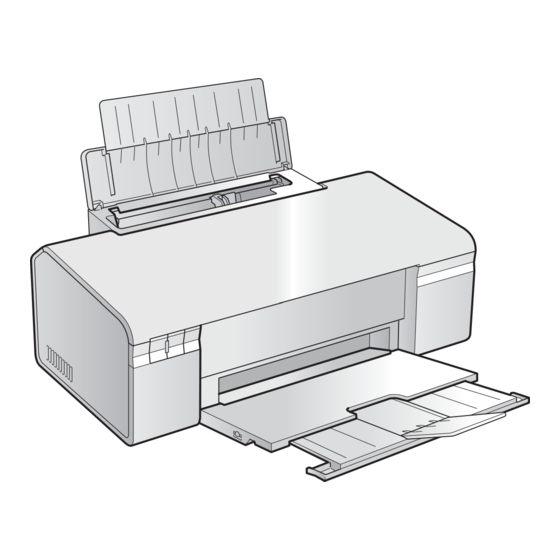
Summary of Contents for Epson Stylus OFFICE B30
- Page 1 SERVICE MANUAL Color Inkjet Printer EPSON Stylus C110/C120/D120 WorkForce 30 Stylus OFFICE B30/T30/T33 ME OFFICE 70 Confidential SEIJ07-001...
- Page 2 The contents of this manual are subject to change without notice. All effort have been made to ensure the accuracy of the contents of this manual. However, should any errors be detected, SEIKO EPSON would greatly appreciate being informed of them.
- Page 3 MAKE CERTAIN THAT THE SOURCE VOLTAGES IS THE SAME AS THE RATED VOLTAGE, LISTED ON THE SERIAL NUMBER/RATING PLATE. IF THE EPSON PRODUCT HAS A PRIMARY AC RATING DIFFERENT FROM AVAILABLE POWER SOURCE, DO NOT CONNECT IT TO THE POWER SOURCE.
- Page 4 Provides Epson-approved methods for adjustment. CHAPTER 6.MAINTENANCE Provides preventive maintenance procedures and the lists of Epson- May indicate an operating or maintenance procedure, practice or C H E C K approved lubricants and adhesives required for servicing the product.
- Page 5 August 6, 2008 All Chapter • The product names on the top page and the header of each chapter were revised due to the additional information on EPSON WorkForce 30/EPSON Stylus OFFICE B30/T30/T33/ME OFFICE 70. • "Confidential" was added to all the pages.
-
Page 6: Table Of Contents
EPSON Stylus C110/C120/D120/WorkForce 30/EPSON Stylus OFFICE B30/T30/T33/ME OFFICE 70 Revision C Contents Chapter 1 PRODUCT DESCRIPTION Chapter 2 OPERATING PRINCIPLE 1.1 Features........................9 2.1 Overview ......................21 2.1.1 Printer Mechanism..................21 1.2 Printing Specifications..................10 2.1.2 Motors & Sensors ..................22 1.2.1 Basic Specifications.................. - Page 7 EPSON Stylus C110/C120/D120/WorkForce 30/EPSON Stylus OFFICE B30/T30/T33/ME OFFICE 70 Revision C Chapter 4 DISASSEMBLY/ASSEMBLY Chapter 5 ADJUSTMENT 4.1 Overview ......................63 5.1 Adjustment Items and Overview................. 99 4.1.1 Precautions....................63 5.1.1 Servicing Adjustment Item List..............99 4.1.2 Tools ......................63 5.1.2 Required Adjustments ................
-
Page 8: Chapter 1 Product Description
C H A P T E R PRODUCT DESCRIPTION Confidential... -
Page 9: Features
EPSON Stylus C110/C120/D120/WorkForce 30/EPSON Stylus OFFICE B30/T30/T33/ME OFFICE 70 Revision C 1.1 Features EPSON Stylus C110/C120/D120/WorkForce 30/EPSON Stylus OFFICE B30/T30/ T33/ME OFFICE 70 are single-function color ink-jet printers. The main features are; High speed & High quality Maximum print resolution: SMGA 5760 (H) x 1440 (V) dpi Newly developed F3-3 Mach Turbo II Printhead achieves higher black&white... -
Page 10: Printing Specifications
EPSON Stylus C110/C120/D120/WorkForce 30/EPSON Stylus OFFICE B30/T30/T33/ME OFFICE 70 Revision C 1.2 Printing Specifications 1.2.2 Print Mode Table 1-2. Print Mode (Color) 1.2.1 Basic Specifications Print Resolution Dot Size Micro Border- Media Bi-d Mode (H x V) dpi (cps) Weave less Table 1-1. - Page 11 EPSON Stylus C110/C120/D120/WorkForce 30/EPSON Stylus OFFICE B30/T30/T33/ME OFFICE 70 Revision C Table 1-2. Print Mode (Color) Table 1-3. Print Mode (Monochrome) Print Resolution Dot Size Micro Border- Print Resolution Dot Size Micro Border- Media Bi-d Media Bi-d Mode (H x V) dpi...
-
Page 12: Supported Paper
EPSON Stylus C110/C120/D120/WorkForce 30/EPSON Stylus OFFICE B30/T30/T33/ME OFFICE 70 Revision C 1.2.3 Supported Paper The table below lists the paper type and sizes supported by the printer. The Supported paper type and sizes vary depending on destinations (between EAI, EUR, and Asia). - Page 13 *3 : The nominal weight is 300 g/m When printing on an envelope, be sure the flap is folded neatly. *4 : Only WorkForce 30/EPSON Stylus OFFICE B30/T30/T33/ME OFFICE 70 Do not use the adhesive envelopes. Do not use double envelopes and cellophane window envelopes.
-
Page 14: Printing Area
1.2.4 Printing Area 1.2.5 Ink Cartridge The printing area for this printer is shown below. The product numbers of the EPSON ink cartridges for this printer are shown below. Product No. of Ink Cartridges Table 1-5. Printing Area (Margins) Table 1-6. EPSON Stylus C110/C120/D120... -
Page 15: Interface
EPSON Stylus C110/C120/D120/WorkForce 30/EPSON Stylus OFFICE B30/T30/T33/ME OFFICE 70 Revision C 1.3 Interface Dimension 12.7 mm (W) x 68 mm (D) x 47 mm (H) The printer has a USB interface of the following specification. The ink cartridge cannot be refilled. -
Page 16: General Specifications
EPSON Stylus C110/C120/D120/WorkForce 30/EPSON Stylus OFFICE B30/T30/T33/ME OFFICE 70 Revision C 1.4 General Specifications 1.4.2 Environmental Conditions Table 1-11. Environmental Conditions 1.4.1 Electrical Specifications *1,2 Condition Temperature Humidity Shock Vibration Primary power input 10 to 35°C 0.15G, Operating 20 to 80% (50 to 95°F) -
Page 17: Operation Buttons & Indicators (Leds)
EPSON Stylus C110/C120/D120/WorkForce 30/EPSON Stylus OFFICE B30/T30/T33/ME OFFICE 70 Revision C 1.4.3 Durability 1.5 Operation Buttons & Indicators (LEDs) Total print life: Black 20,000 pages (A4, 3.5% duty), Color 10,000 pages (A4, ISOFDC24712), 1.5.1 Operation Buttons or five years which ever comes first The printer has the following three operation buttons. -
Page 18: Operation Buttons & Leds Functions
EPSON Stylus C110/C120/D120/WorkForce 30/EPSON Stylus OFFICE B30/T30/T33/ME OFFICE 70 Revision C 1.5.3 Operation Buttons & LEDs Functions Detailed information on the buttons and LEDs functions are listed below. Table 1-14. Operation Button Functions Button Function Power • Turns the power ON/OFF •... -
Page 19: Errors & Remedies
EPSON Stylus C110/C120/D120/WorkForce 30/EPSON Stylus OFFICE B30/T30/T33/ME OFFICE 70 Revision C 1.5.4 Errors & Remedies Table 1-15. Indicators (LEDs) Function Indicators (LEDs) Pri- Printer Status Error Description Remedies ority* Power Paper Flashes at Turn the power Off and back it... - Page 20 C H A P T E R OPERATING PRINCIPLE Confidential...
-
Page 21: Overview
Timing Belt As the conventional models, EPSON Stylus C110/C120/D120/WorkForce 30/EPSON Stylus OFFICE B30/T30/T33/ME OFFICE 70 is equipped with two DC motors; one is used to drive the paper loading, paper feed mechanisms, and the pump mechanism that CR Encoder... -
Page 22: Motors & Sensors
EPSON Stylus C110/C120/D120/WorkForce 30/EPSON Stylus OFFICE B30/T30/T33/ME OFFICE 70 Revision C 2.1.2 Motors & Sensors EPSON Stylus C110/C120/D120/WorkForce 30/EPSON Stylus OFFICE B30/T30/ Cover Open Sensor T33/ME OFFICE 70 printer mechanism is equipped with the following printhead, motors and sensors. Figure 2-3 shows their locations. -
Page 23: Printer Mechanism Operating Principles
*Head ID is stored in EEPROM Nozzle Plate Ink Cavity Filter printhead has its own Head ID (10-digits code for EPSON Stylus C110/C120/D120/ on the main board. WorkForce 30/EPSON Stylus OFFICE B30/T30/T33/ME OFFICE 70) which corrects Figure 2-4. Printhead Mechanism PZT drive voltage for the printhead. - Page 24 When the printing signal is not output from the C687 main board, or the PZT drive This mode is developed to improve the print quality on Epson designated paper. voltage is not applied, the PZT does not change its shape. Therefore, the PZT does Three sizes of dot;...
-
Page 25: Carriage Mechanism
EPSON Stylus C110/C120/D120/WorkForce 30/EPSON Stylus OFFICE B30/T30/T33/ME OFFICE 70 Revision C 2.2.2 Carriage Mechanism the CR mechanical load is in the initial state and saved into the EEPROM. According to the variations measured in the sequence, the voltage is corrected to The carriage mechanism components include the carriage unit (including printhead, make the drive current value constant reducing an individual difference. -
Page 26: Paper Loading/Paper Feed Mechanism
EPSON Stylus C110/C120/D120/WorkForce 30/EPSON Stylus OFFICE B30/T30/T33/ME OFFICE 70 Revision C 2.2.3 Paper Loading/Paper Feed Mechanism Left side Spur Gear A The paper loading/feed mechanism are driven and controlled by the PF motor (DC (PF Roller) PF Encoder Sensor PF Scale motor) and the PF encoder. - Page 27 EPSON Stylus C110/C120/D120/WorkForce 30/EPSON Stylus OFFICE B30/T30/T33/ME OFFICE 70 Revision C 2.2.3.1 Paper Loading Mechanism (ASF Unit) 1: ASF H OSITION The paper loading mechanism loads paper from the ASF unit and feeds paper to the PF The counterclockwise rotation of the PF motor pinion gear (as seen from the left of the roller.
- Page 28 EPSON Stylus C110/C120/D120/WorkForce 30/EPSON Stylus OFFICE B30/T30/T33/ME OFFICE 70 Revision C 2: R LD R 3: F ELEASING LUTCH EVER TO RIVE OLLER EEDING APER FROM When the PF motor pinion gear starts clockwise rotation (as seen from the left side), After the engagement of the clutch, the PF motor pinion gear starts counterclockwise the change lever is moved toward the front of the printer to release the clutch lever.
- Page 29 EPSON Stylus C110/C120/D120/WorkForce 30/EPSON Stylus OFFICE B30/T30/T33/ME OFFICE 70 Revision C 4: E NDING APER OADING PERATION Continuous counterclockwise rotation of the LD roller (as seen from the left side) feeds paper to the PF roller. The LD roller rotation causes the hopper release cam and the paper back lever cam to push down the hopper and the paper back lever respectively.
- Page 30 EPSON Stylus C110/C120/D120/WorkForce 30/EPSON Stylus OFFICE B30/T30/T33/ME OFFICE 70 Revision C 2.2.3.2 Paper Feed Mechanism The figure below shows how the PF motor pinion gear drive force is transmitted to the PF roller, EJ roller, paper guide roller and the star wheel roller.
-
Page 31: Ink System Mechanism
EPSON Stylus C110/C120/D120/WorkForce 30/EPSON Stylus OFFICE B30/T30/T33/ME OFFICE 70 Revision C 2.2.4 Ink System Mechanism 2.2.4.1 Capping Mechanism The capping mechanism incorporates the wiping mechanism, however, the two The ink system mechanism includes the capping mechanism and the pump mechanism. - Page 32 EPSON Stylus C110/C120/D120/WorkForce 30/EPSON Stylus OFFICE B30/T30/T33/ME OFFICE 70 Revision C 2.2.4.3 Wiping Mechanism The wiping mechanism is activated by the capping operation. The mechanism moves the wiper into- and out-of position for cleaning the head using the PF motor drive force that is transmitted via the cam of the clutch-equipped combination gear.
- Page 33 EPSON Stylus C110/C120/D120/WorkForce 30/EPSON Stylus OFFICE B30/T30/T33/ME OFFICE 70 Revision C 2.2.4.4 Pump Unit Mechanism PF Encoder Sensor PF Scale The PF motor drives the pump unit mechanism as well as the paper loading/feed mechanisms. The motor drive force is always transmitted to the pump unit. (It is also transmitted to the LD roller via the clutch mechanism and the change lever.)
-
Page 34: Ink Sequence
Reduces viscosity of ink inside the nozzles during printing. completed successfully. EPSON Stylus C110/C120/D120/WorkForce 30/EPSON Stylus OFFICE B30/T30/T33/ME OFFICE 70 requires about 120 seconds at maximum for the initial ink charge. If the power is turned Off during the process, the printer automatically runs a CL3 at the next power-on. - Page 35 C H A P T E R TROUBLESHOOTING Confidential...
-
Page 36: Overview
EPSON Stylus C110/C120/D120/WorkForce 30/EPSON Stylus OFFICE B30/T30/T33/ME OFFICE 70 Revision C 3.1 Overview 3.1.2 Preliminary Checks Before starting troubleshooting, be sure to verify that the following conditions This chapter describes how to solve problems. are all met: Be careful to avoid electric shocks when checking the electrical W A R N I N G The power supply voltage must be within the specification limits. -
Page 37: Troubleshooting
EPSON Stylus C110/C120/D120/WorkForce 30/EPSON Stylus OFFICE B30/T30/T33/ME OFFICE 70 Revision C 3.2 Troubleshooting 3.2.1 Motor and Sensor Troubleshooting Motors The resistance values for the CR motor and the PF motor are given below, however, the values cannot be used to check the motors status since they are DC motor and the resistance between the electric poles varies. -
Page 38: Error Indications And Fault Occurrence Causes
EPSON Stylus C110/C120/D120/WorkForce 30/EPSON Stylus OFFICE B30/T30/T33/ME OFFICE 70 Revision C 3.2.2 Error Indications and Fault Occurrence Causes This section describes the LED indications, STM3 messages and fault occurrence causes at occurrence of the following errors during any sequence/operation (e.g. power-on sequence, paper feeding/loading sequence, ink sucking sequence). - Page 39 EPSON Stylus C110/C120/D120/WorkForce 30/EPSON Stylus OFFICE B30/T30/T33/ME OFFICE 70 Revision C Printer Status Replace Ink Cartridge or No Ink Cartridge CSIC Error Incorrect I/C Paper Jam Power — — — — — Paper — — — Brink 1 Status monitor 3...
- Page 40 EPSON Stylus C110/C120/D120/WorkForce 30/EPSON Stylus OFFICE B30/T30/T33/ME OFFICE 70 Revision C Printer Status Maintenance Request Fatal Error Cover Open Error Power — Brink 1 Brink 3 Brink 4 Paper Brink 2 Brink 3 Brink 4 Status monitor 3 message Fault...
- Page 41 EPSON Stylus C110/C120/D120/WorkForce 30/EPSON Stylus OFFICE B30/T30/T33/ME OFFICE 70 Revision C Table 3-3. Check point for fatal error according to each phenomenon Occurrence timing Defective unit/ Detailed phenomenon Check point Remedy CR position part name 1. Check if the CR Motor Connector Cable is connected to 1.
- Page 42 EPSON Stylus C110/C120/D120/WorkForce 30/EPSON Stylus OFFICE B30/T30/T33/ME OFFICE 70 Revision C Table 3-3. Check point for fatal error according to each phenomenon Occurrence timing Defective unit/ Detailed phenomenon Check point Remedy CR position part name 1. Check if the PF Motor Connector Cable is connected to 1.
- Page 43 EPSON Stylus C110/C120/D120/WorkForce 30/EPSON Stylus OFFICE B30/T30/T33/ME OFFICE 70 Revision C Table 3-3. Check point for fatal error according to each phenomenon Occurrence timing Defective unit/ Detailed phenomenon Check point Remedy CR position part name 1. Check if the CR Scale does not come off or it properly 1.
- Page 44 EPSON Stylus C110/C120/D120/WorkForce 30/EPSON Stylus OFFICE B30/T30/T33/ME OFFICE 70 Revision C Table 3-3. Check point for fatal error according to each phenomenon Occurrence timing Defective unit/ Detailed phenomenon Check point Remedy CR position part name 1. Check if the PF Scale is not damaged or contaminated.
- Page 45 EPSON Stylus C110/C120/D120/WorkForce 30/EPSON Stylus OFFICE B30/T30/T33/ME OFFICE 70 Revision C Table 3-4. Check point for cover open error according to each phenomenon Occurrence timing Defective unit/ Detailed phenomenon Check point Remedy CR position part name 1. Check if the Cover Open Sensor Connector Cable is 1.
- Page 46 EPSON Stylus C110/C120/D120/WorkForce 30/EPSON Stylus OFFICE B30/T30/T33/ME OFFICE 70 Revision C Table 3-6. Check point for paper jam error according to each phenomenon Occurrence timing Defective unit/ Detailed phenomenon Check point Remedy CR position part name 1. Check if the ASF Unit is properly installed.
- Page 47 EPSON Stylus C110/C120/D120/WorkForce 30/EPSON Stylus OFFICE B30/T30/T33/ME OFFICE 70 Revision C Table 3-6. Check point for paper jam error according to each phenomenon Occurrence timing Defective unit/ Detailed phenomenon Check point Remedy CR position part name 1. Check if the Star Wheel Holder Assy is correctly 1.
- Page 48 EPSON Stylus C110/C120/D120/WorkForce 30/EPSON Stylus OFFICE B30/T30/T33/ME OFFICE 70 Revision C Table 3-6. Check point for paper jam error according to each phenomenon Occurrence timing Defective unit/ Detailed phenomenon Check point Remedy CR position part name 1. Check if the Upper Paper Guide Unit is correctly 1.
- Page 49 EPSON Stylus C110/C120/D120/WorkForce 30/EPSON Stylus OFFICE B30/T30/T33/ME OFFICE 70 Revision C Table 3-7. Check point for no ink cartridge/CSIC error/incorrect ink cartridge according to each phenomenon Occurrence timing Defective unit/ Detailed phenomenon Check point Remedy CR position part name 1. Check if Ink Cartridge is properly installed.
- Page 50 EPSON Stylus C110/C120/D120/WorkForce 30/EPSON Stylus OFFICE B30/T30/T33/ME OFFICE 70 Revision C Table 3-8. Check point for paper out error according to each phenomenon Occurrence timing Defective unit/ Detailed phenomenon Check point Remedy CR position part name 1. Check if any paper dust is not adhered to the surface of 1.
- Page 51 EPSON Stylus C110/C120/D120/WorkForce 30/EPSON Stylus OFFICE B30/T30/T33/ME OFFICE 70 Revision C Table 3-8. Check point for paper out error according to each phenomenon Occurrence timing Defective unit/ Detailed phenomenon Check point Remedy CR position part name 1. Check if the Extension Spring 0.143 does not come off in 1.
- Page 52 EPSON Stylus C110/C120/D120/WorkForce 30/EPSON Stylus OFFICE B30/T30/T33/ME OFFICE 70 Revision C Table 3-8. Check point for paper out error according to each phenomenon Occurrence timing Defective unit/ Detailed phenomenon Check point Remedy CR position part name The LD Roller is not set to the ASF home 1.
- Page 53 EPSON Stylus C110/C120/D120/WorkForce 30/EPSON Stylus OFFICE B30/T30/T33/ME OFFICE 70 Revision C Table 3-10. Check point for double feed error according to each phenomenon Occurrence timing Defective unit/ Detailed phenomenon Check point Remedy CR position part name 1. Check if the Extension Spring Retard operates correctly 1.
- Page 54 EPSON Stylus C110/C120/D120/WorkForce 30/EPSON Stylus OFFICE B30/T30/T33/ME OFFICE 70 Revision C Table 3-11. Check point for communication error according to each phenomenon Occurrence timing Defective unit/ Detailed phenomenon Check point Remedy CR position part name 1. Check if the Panel FFC is connected to CN1 on the Panel 1.
- Page 55 EPSON Stylus C110/C120/D120/WorkForce 30/EPSON Stylus OFFICE B30/T30/T33/ME OFFICE 70 Revision C Table 3-11. Check point for communication error according to each phenomenon Occurrence timing Defective unit/ Detailed phenomenon Check point Remedy CR position part name 1. Check if the USB Cable is connected between the printer 1.
-
Page 56: Superficial Phenomenon-Based Troubleshooting
EPSON Stylus C110/C120/D120/WorkForce 30/EPSON Stylus OFFICE B30/T30/T33/ME OFFICE 70 Revision C 3.2.3 Superficial Phenomenon-Based Troubleshooting This section explains the fault locations of the error states (print quality and abnormal noise) other than the error states (LED and STM3) in the previous section. - Page 57 EPSON Stylus C110/C120/D120/WorkForce 30/EPSON Stylus OFFICE B30/T30/T33/ME OFFICE 70 Revision C Table 3-13. Check point for the abnormal noise Occurrence timing Defective unit/ Detailed phenomenon Check point Remedy CR position part name The abnormal noise occurs at the first 1. Check if the grease on the Carriage Path is sufficient.
- Page 58 EPSON Stylus C110/C120/D120/WorkForce 30/EPSON Stylus OFFICE B30/T30/T33/ME OFFICE 70 Revision C Table 3-14. Check point for the poor printing quality Defective unit/ Print Quality State Detailed phenomenon Check point Remedy part name 1. Check if the Head FFC is securely connected to the 1.
- Page 59 EPSON Stylus C110/C120/D120/WorkForce 30/EPSON Stylus OFFICE B30/T30/T33/ME OFFICE 70 Revision C Table 3-14. Check point for the poor printing quality Defective unit/ Print Quality State Detailed phenomenon Check point Remedy part name Printer driver & 1. Check if the suitable paper is used according to the printer 1.
- Page 60 EPSON Stylus C110/C120/D120/WorkForce 30/EPSON Stylus OFFICE B30/T30/T33/ME OFFICE 70 Revision C Table 3-14. Check point for the poor printing quality Defective unit/ Print Quality State Detailed phenomenon Check point Remedy part name 1. Check if any paper dust is not adhered to the surface of 1.
- Page 61 EPSON Stylus C110/C120/D120/WorkForce 30/EPSON Stylus OFFICE B30/T30/T33/ME OFFICE 70 Revision C Table 3-14. Check point for the poor printing quality Defective unit/ Print Quality State Detailed phenomenon Check point Remedy part name 1. Check if the Printhead Cover does not have the ink drop. 1. Clean the Printhead Cover carefully with a soft Printhead cloth.
-
Page 62: Chapter 4 Disassembly/Assembly
C H A P T E R DISASSEMBLY/ASSEMBLY Confidential... -
Page 63: Overview
EPSON Stylus C110/C120/D120/WorkForce 30/EPSON Stylus OFFICE B30/T30/T33/ME OFFICE 70 Revision C 4.1 Overview When transporting the printer after installing the ink C A U T I O N cartridge, pack the printer for transportation without This section describes procedures for disassembling the main components of the removing the ink cartridge and be sure to secure the Ink product. -
Page 64: Work Completion Check
EPSON Stylus C110/C120/D120/WorkForce 30/EPSON Stylus OFFICE B30/T30/T33/ME OFFICE 70 Revision C 4.1.3 Work Completion Check Classification Item Status Check Point If any service is made to the printer, use the checklist shown below to confirm all Are the ink cartridges installed... -
Page 65: Disassembly Procedures
EPSON Stylus C110/C120/D120/WorkForce 30/EPSON Stylus OFFICE B30/T30/T33/ME OFFICE 70 Revision C 4.2 Disassembly Procedures For disassembling each unit, refer to the pages in the following flowchart. Start “ 4.3.4 Upper Housing/Cover “ 4.3.1 Paper Support Assy. ” (p66) “ 4.3.2 Stacker Assy. ” (p66) “... -
Page 66: Removing Housing
EPSON Stylus C110/C120/D120/WorkForce 30/EPSON Stylus OFFICE B30/T30/T33/ME OFFICE 70 Revision C 4.3 Removing Housing 4.3.2 Stacker Assy. Part/Unit that should be removed before removing Stacker Assy. 4.3.1 Paper Support Assy. None Removal Procedure Part/Unit that should be removed before removing Paper Support Assy. -
Page 67: Cover Printer
EPSON Stylus C110/C120/D120/WorkForce 30/EPSON Stylus OFFICE B30/T30/T33/ME OFFICE 70 Revision C 4.3.3 Cover Printer 4.3.4 Upper Housing/Cover Open Sensor Part/Unit that should be removed before removing Cover Printer Part/Unit that should be removed before removing Upper Housing/Cover Open Sensor None... - Page 68 EPSON Stylus C110/C120/D120/WorkForce 30/EPSON Stylus OFFICE B30/T30/T33/ME OFFICE 70 Revision C Remove the screws (x4) that secure the Upper Housing. Lift the Upper Housing a little to disconnect the connector (CN4) of the Cover Open Sensor from the Main Board, then remove the Upper Housing.
-
Page 69: Removing Board
EPSON Stylus C110/C120/D120/WorkForce 30/EPSON Stylus OFFICE B30/T30/T33/ME OFFICE 70 Revision C 4.4 Removing Board Peel off the acetate tape (x1) that secures the Head FFC and the Left Frame together, and release the Head FFC from the hook (x1) on the Left Frame. - Page 70 EPSON Stylus C110/C120/D120/WorkForce 30/EPSON Stylus OFFICE B30/T30/T33/ME OFFICE 70 Revision C Peel off the Panel Unit FFC from both the Main Board Unit and the Left Frame, Be careful not to damage the PF Scale and the Spur Gear of and remove them together.
-
Page 71: Panel Unit
EPSON Stylus C110/C120/D120/WorkForce 30/EPSON Stylus OFFICE B30/T30/T33/ME OFFICE 70 Revision C 4.4.2 Panel Unit When routing the Head FFC on the Left Frame, secure the Head FFC with an acetate tape on the specified position as Part/Unit that should be removed before removing Panel Unit shown in the figure below. - Page 72 EPSON Stylus C110/C120/D120/WorkForce 30/EPSON Stylus OFFICE B30/T30/T33/ME OFFICE 70 Revision C Remove the screws (x2) that secure the Panel Board and the Panel Shield Plate, Insert the guide pins (x2) of the Panel Housing into the and remove them together.
-
Page 73: Power Supply Unit
EPSON Stylus C110/C120/D120/WorkForce 30/EPSON Stylus OFFICE B30/T30/T33/ME OFFICE 70 Revision C 4.4.3 Power Supply Unit When installing the Power Supply Unit, make sure to check the following points. Part/Unit that should be removed before removing Power Supply Unit Insert the tabs (x2) of the Power Supply Unit into the holes on Upper Housing/Lower Housing the Base Frame. -
Page 74: Disassembling Printer Mechanism
EPSON Stylus C110/C120/D120/WorkForce 30/EPSON Stylus OFFICE B30/T30/T33/ME OFFICE 70 Revision C 4.5 Disassembling Printer Mechanism Remove the screws (x4) that secure the Printer Mechanism to the Lower Housing, and remove it. 4.5.1 Removing Printer Mechanism (Lower Housing) Part/Unit that should be removed before removing Printer Mechanism... -
Page 75: Printhead
EPSON Stylus C110/C120/D120/WorkForce 30/EPSON Stylus OFFICE B30/T30/T33/ME OFFICE 70 Revision C 4.5.2 Printhead Disconnect the Head FFC (x1) that is connected to the CSIC Board. Release the tabs (x2) that secure the Holder Board Assy. using a needle or a Part/Unit that should be removed before removing Printer Mechanism similar tool, and remove the Holder Board Assy. - Page 76 EPSON Stylus C110/C120/D120/WorkForce 30/EPSON Stylus OFFICE B30/T30/T33/ME OFFICE 70 Revision C Do not touch or damage the nozzles or the ink supply needles of the Tighten the screws in the order given in Figure 4-29. C A U T I O N Printhead.
-
Page 77: Cr Scale
EPSON Stylus C110/C120/D120/WorkForce 30/EPSON Stylus OFFICE B30/T30/T33/ME OFFICE 70 Revision C 4.5.3 CR Scale Release the Extension Spring 3.289 from the hook of the Main Frame. Rotate the CR Scale 90 degrees as shown in the figure and remove the scale from Part/Unit that should be removed before removing CR Scale the Main Frame. -
Page 78: Hopper
EPSON Stylus C110/C120/D120/WorkForce 30/EPSON Stylus OFFICE B30/T30/T33/ME OFFICE 70 Revision C 4.5.4 Hopper When installing the Hopper, be sure to engage the rib of the Hopper with the guide groove of the Base Frame. Part/Unit that should be removed before removing Hopper... -
Page 79: Front Frame/Right Frame
EPSON Stylus C110/C120/D120/WorkForce 30/EPSON Stylus OFFICE B30/T30/T33/ME OFFICE 70 Revision C 4.5.5 Front Frame/Right Frame Remove the screw (x1) that secure the Front Frame and the Right Frame together. Release the dowel (x1) and the hook (x1) that secure the Right Frame, and remove... -
Page 80: Star Wheel Holder Assy
EPSON Stylus C110/C120/D120/WorkForce 30/EPSON Stylus OFFICE B30/T30/T33/ME OFFICE 70 Revision C 4.5.6 Star Wheel Holder Assy. After replacing the Front Frame, be sure to attach an acetate tape referring to the figure below. Part/Unit that should be removed before removing Star Wheel Holder Assy. -
Page 81: Ej Roller
EPSON Stylus C110/C120/D120/WorkForce 30/EPSON Stylus OFFICE B30/T30/T33/ME OFFICE 70 Revision C 4.5.7 EJ Roller When installing the EJ Roller, pay attention to the following instructions. Part/Unit that should be removed before removing EJ Roller • Make sure that the rubber part of the EJ Roller does not Upper Housing/Lower Housing/Main Board Unit/Left Frame/Panel Unit/Star contact with the hook of the Front Paper Guide. -
Page 82: Pf Encoder Sensor
EPSON Stylus C110/C120/D120/WorkForce 30/EPSON Stylus OFFICE B30/T30/T33/ME OFFICE 70 Revision C 4.5.8 PF Encoder Sensor When installing the PF Encoder Sensor, be sure to attach the acetate tape (x1) referring to the figure below. Part/Unit that should be removed before removing PF Encoder Sensor... -
Page 83: Pf Scale
EPSON Stylus C110/C120/D120/WorkForce 30/EPSON Stylus OFFICE B30/T30/T33/ME OFFICE 70 Revision C 4.5.9 PF Scale 4.5.10 PF Motor Part/Unit that should be removed before removing PF Scale Part/Unit that should be removed before removing PF Motor Upper Housing/Lower Housing/Main Board Unit/Left Frame/Panel Unit/PF... - Page 84 EPSON Stylus C110/C120/D120/WorkForce 30/EPSON Stylus OFFICE B30/T30/T33/ME OFFICE 70 Revision C When installing the PF Motor, pay attention to the following 2. Pass the Grounding Spring along the inner side of the hook of instructions. the Main Frame. • Do not damage the PF Scale.
-
Page 85: Cr Motor
EPSON Stylus C110/C120/D120/WorkForce 30/EPSON Stylus OFFICE B30/T30/T33/ME OFFICE 70 Revision C 4.5.11 CR Motor After releasing the Timing Belt, temporarily secure the belt to the C A U T I O N Cartridge Cover with a tape or the like so as not to allow the grease Part/Unit that should be removed before removing CR Motor to come in contact with the Timing Belt. -
Page 86: Main Frame Assy
EPSON Stylus C110/C120/D120/WorkForce 30/EPSON Stylus OFFICE B30/T30/T33/ME OFFICE 70 Revision C 4.5.12 Main Frame Assy. Be sure to install the CR Motor so that the groove on it faces downward. Part/Unit that should be removed before removing Main Frame Assy. - Page 87 EPSON Stylus C110/C120/D120/WorkForce 30/EPSON Stylus OFFICE B30/T30/T33/ME OFFICE 70 Revision C Move the CR Unit to left side of the printer. When laying the Main Frame Assy, make sure to put it as shown in the C A U T I O N figure below.
- Page 88 EPSON Stylus C110/C120/D120/WorkForce 30/EPSON Stylus OFFICE B30/T30/T33/ME OFFICE 70 Revision C When installing the Main Frame Assy, pay attention to the Tighten the screws in the order given in Figure 4-60. following instructions. Follow the steps below to install the Extension Spring 10.99 to 1.
-
Page 89: Cr Unit
EPSON Stylus C110/C120/D120/WorkForce 30/EPSON Stylus OFFICE B30/T30/T33/ME OFFICE 70 Revision C 4.5.13 CR Unit Release the Timing Belt from the groove of the CR Unit. Part/Unit that should be removed before removing CR Unit CR Unit Upper Housing/Lower Housing/Main Board Unit/Left Frame/Panel Unit/Front Frame/Right Frame/CR Motor/CR Scale/Hopper/Main Frame Assy./Printhead... -
Page 90: Upper Paper Guide
EPSON Stylus C110/C120/D120/WorkForce 30/EPSON Stylus OFFICE B30/T30/T33/ME OFFICE 70 Revision C 4.5.14 Upper Paper Guide Put the part of the Timing Belt that has serrated surface on its both sides into the groove of the CR Unit. Part/Unit that should be removed before removing Upper Paper Guide Upper Housing/Lower Housing/Main Board Unit/Left Frame/Panel Unit/Front Frame/Right Frame/CR Motor/CR Scale/Hopper/Main Frame Assy. -
Page 91: Asf Unit
EPSON Stylus C110/C120/D120/WorkForce 30/EPSON Stylus OFFICE B30/T30/T33/ME OFFICE 70 Revision C 4.5.15 ASF Unit Remove the screws (x2) that secure the ASF Unit. Part/Unit that should be removed before removing ASF Unit ASF Unit Upper Housing/Lower Housing/Main Board Unit/Left Frame/Panel Unit/Front Frame/Right Frame/CR Motor/CR Scale/Hopper/Main Frame Assy. -
Page 92: Ink System Unit
EPSON Stylus C110/C120/D120/WorkForce 30/EPSON Stylus OFFICE B30/T30/T33/ME OFFICE 70 Revision C 4.5.16 Ink System Unit When installing the ASF Unit, be sure to align the guide pins (x2) of the Base Frame with the positioning holes (x2) of the Part/Unit that should be removed before removing Ink System Unit... - Page 93 EPSON Stylus C110/C120/D120/WorkForce 30/EPSON Stylus OFFICE B30/T30/T33/ME OFFICE 70 Revision C Detach the Waste Ink Tube together with the Tube Stopper from the Waste Ink If the Carriage lock lever comes off, reassemble it following Cover. the steps below. Detach the Waste Ink Tube from the groove of the Base Frame.
- Page 94 EPSON Stylus C110/C120/D120/WorkForce 30/EPSON Stylus OFFICE B30/T30/T33/ME OFFICE 70 Revision C When installing the Ink System Unit, pay attention to the Pass the Waste Ink Tube through the groove of the Base following instructions. Frame so that the red line of the Waste Ink Tube faces to the Ink System Unit side.
-
Page 95: Front Paper Guide
EPSON Stylus C110/C120/D120/WorkForce 30/EPSON Stylus OFFICE B30/T30/T33/ME OFFICE 70 Revision C 4.5.17 Front Paper Guide Release the hook (x1) of the Front Paper Guide, and remove it. Part/Unit that should be removed before removing Front Paper Guide Front Paper Guide Upper Housing/Lower Housing/Main Board Unit/Left Frame/Panel Unit/Front Frame/Right Frame/CR Motor/CR Scale/Hopper/Main Frame Ashy./ASF Unit/Ink... -
Page 96: Pf Roller
EPSON Stylus C110/C120/D120/WorkForce 30/EPSON Stylus OFFICE B30/T30/T33/ME OFFICE 70 Revision C 4.5.18 PF Roller Release the PF Roller from the cutout of the Base Frame (Step 2-1), and remove it (Step 2-2). Part/Unit that should be removed before removing PF Roller Upper Housing/Lower Housing/Main Board Unit/Left Frame/Panel Unit/Front Frame/Right Frame/CR Motor/CR Scale/Hopper/Main Frame Assy./ASF Unit/Ink... -
Page 97: Waste Ink Pads
EPSON Stylus C110/C120/D120/WorkForce 30/EPSON Stylus OFFICE B30/T30/T33/ME OFFICE 70 Revision C 4.5.19 Waste Ink Pads When installing the Diffusion Sheet, Waste Ink Cover, and the Waste Ink Pads (x3) on section B, attach them in the order Part/Unit that should be removed before removing Waste Ink Pads... - Page 98 C H A P T E R ADJUSTMENT Confidential...
-
Page 99: Adjustment Items And Overview
EPSON Stylus C110/C120/D120/WorkForce 30/EPSON Stylus OFFICE B30/T30/T33/ME OFFICE 70 Revision C 5.1 Adjustment Items and Overview For information on how to carry out the adjustments and media C H E C K required for the adjustments, see the instructions displayed by the... - Page 100 EPSON Stylus C110/C120/D120/WorkForce 30/EPSON Stylus OFFICE B30/T30/T33/ME OFFICE 70 Revision C Table 5-1. Adjustment Items Adjustment Item Purpose Method Outline Tool • Adjustment Program This must be carried out for efficient heat control of the CR motor. Select the parts that you replaced. The correction values are...
-
Page 101: Required Adjustments
EPSON Stylus C110/C120/D120/WorkForce 30/EPSON Stylus OFFICE B30/T30/T33/ME OFFICE 70 Revision C 5.1.2 Required Adjustments The table below lists the required adjustments depending upon the parts being repaired or replaced. Find the part(s) you removed or replaced, and check which adjustment(s) must be carried out. - Page 102 EPSON Stylus C110/C120/D120/WorkForce 30/EPSON Stylus OFFICE B30/T30/T33/ME OFFICE 70 Revision C Table 5-4. Required Adjustment List Priority Adjustment Item Part Name Remove ASF unit Replace Remove CR unit Replace Remove Upper paper guide Replace Reset to 0 Remove Front paper guide unit...
-
Page 103: Using The Adjustment Program
EPSON Stylus C110/C120/D120/WorkForce 30/EPSON Stylus OFFICE B30/T30/T33/ME OFFICE 70 Revision C 5.2 Using the Adjustment Program 5.2.2 First Dot Position Adjustment The following pattern is printed. This section describes how to judge the adjustment patterns printed by the Adjustment Program. For information on how to operate the Adjustment Program, see the instructions displayed by the Adjustment Program. -
Page 104: Head Angular Adjustment
EPSON Stylus C110/C120/D120/WorkForce 30/EPSON Stylus OFFICE B30/T30/T33/ME OFFICE 70 Revision C 5.2.3 Head Angular Adjustment 5.2.4 Bi-D Adjustment The following pattern is printed. The lines below “1 to 80” are printed while the The following pattern is printed for each of the five print mode (five dot size modes). -
Page 105: Pf Adjustment
EPSON Stylus C110/C120/D120/WorkForce 30/EPSON Stylus OFFICE B30/T30/T33/ME OFFICE 70 Revision C 5.2.5 PF Adjustment PF- for bottom margin area The following pattern is printed. PF- for standard print area The following pattern is printed. Upper pattern Lower pattern Figure 5-6. PF (bottom margin area) Adjustment Printout Pattern... -
Page 106: Pf Band Adjustment
EPSON Stylus C110/C120/D120/WorkForce 30/EPSON Stylus OFFICE B30/T30/T33/ME OFFICE 70 Revision C 5.2.6 PF Band Adjustment The following pattern is printed. Figure 5-7. PF Band Adjustment Printout Pattern How to Judge Examine the printout patterns and enter the value for the pattern with no overlap and gap between the two rectangles. -
Page 107: Chapter 6 Maintenance
C H A P T E R MAINTENANCE Confidential... -
Page 108: Overview
EPSON Stylus C110/C120/D120/WorkForce 30/EPSON Stylus OFFICE B30/T30/T33/ME OFFICE 70 Revision C 6.1 Overview 6.1.2 Service Maintenance If any abnormal print (dot missing, white line, etc.) has occurred or the printer indicates This section provides information to maintain the printer in its optimum condition. -
Page 109: Lubrication
EPSON Stylus C110/C120/D120/WorkForce 30/EPSON Stylus OFFICE B30/T30/T33/ME OFFICE 70 Revision C 6.1.3 Lubrication Refer to the following figures for the lubrication points. The type and amount of the grease used to lubricate the printer parts are determined <Lubrication Point> Front based on the results of the internal evaluations. - Page 110 EPSON Stylus C110/C120/D120/WorkForce 30/EPSON Stylus OFFICE B30/T30/T33/ME OFFICE 70 Revision C <Lubrication Point> Front Paper Guide Contact points (x 31) with the EJ Roller. <Lubrication Type> G-74 <Lubrication Amount> 0.04g/point <Remarks> Use a brush to apply G-74. Lubrication Points Figure 6-2. Lubrication on Front Paper Guide (1) <Lubrication Point>...
- Page 111 EPSON Stylus C110/C120/D120/WorkForce 30/EPSON Stylus OFFICE B30/T30/T33/ME OFFICE 70 Revision C <Lubrication Point> <Lubrication Point> PF Roller Grounding Spring Contact area with the PF Roller. Cam A and Cam B of the LD Roller shaft <Lubrication Type> <Lubrication Type> G-71 G-71 <Lubrication Amount>...
- Page 112 EPSON Stylus C110/C120/D120/WorkForce 30/EPSON Stylus OFFICE B30/T30/T33/ME OFFICE 70 Revision C <Lubrication Point> <Lubrication Point> Along the contact areas between Along the contact area between Main Frame the front of the Main Frame the back of the Main Frame and and the CR Unit.
- Page 113 C H A P T E R APPENDIX Confidential Confidential...
-
Page 114: Exploded Diagram / Parts List
EPSON Stylus C110/C120/D120/WorkForce 30/EPSON Stylus OFFICE B30/T30/T33/ME OFFICE 70 Revision C 7.1 Exploded Diagram / Parts List This manual does not provide exploded diagrams or parts list. For the information, see SPI (Service Parts Information). APPENDIX Exploded Diagram / Parts List...








