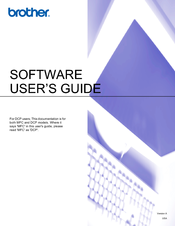Brother DCP-375CW Manuals
Manuals and User Guides for Brother DCP-375CW. We have 12 Brother DCP-375CW manuals available for free PDF download: Service Manual, Gu, Software User's Manual, Guía Del Usuario, Network Manual, User Manual, Quick Setup Manual, Parts Reference List
Brother DCP-375CW Service Manual (537 pages)
Injet DCP/MFC
Brand: Brother
|
Category: All in One Printer
|
Size: 35.04 MB
Table of Contents
Advertisement
Brother DCP-375CW Software User's Manual (198 pages)
Brother DCP-395CN: Software Guide
Brand: Brother
|
Category: All in One Printer
|
Size: 9.8 MB
Table of Contents
Brother DCP-375CW Network Manual (170 pages)
Multi-Protocol On-board Ethernet Multi-function Print Server and Wireless (IEEE 802.11b/g) Ethernet Multi-function Print server
Brand: Brother
|
Category: Print Server
|
Size: 8.07 MB
Table of Contents
Advertisement
Brother DCP-375CW User Manual (118 pages)
Brother Multifunction Printer User's Guide
Brand: Brother
|
Category: All in One Printer
|
Size: 4.72 MB
Table of Contents
Brother DCP-375CW User Manual (118 pages)
MULTIFUNCTION CENTER/FACSIMILE MACHINE
Brand: Brother
|
Category: All in One Printer
|
Size: 4.67 MB
Table of Contents
Brother DCP-375CW Quick Setup Manual (43 pages)
Digital copier printer
Brand: Brother
|
Category: All in One Printer
|
Size: 6.83 MB
Table of Contents
Brother DCP-375CW Quick Setup Manual (29 pages)
Brand: Brother
|
Category: All in One Printer
|
Size: 2.36 MB
Table of Contents
Brother DCP-375CW Parts Reference List (32 pages)
Inkjet DCP/MFC
Brand: Brother
|
Category: All in One Printer
|
Size: 2.24 MB
Table of Contents
(Spanish) Brother DCP-375CW Guía Del Usuario (173 pages)
Servidor de impresión en placa Ethernet multiprotocolo multifunción y servidor de impresión multifunción Ethernet inalámbrico (IEEE 802.11b/g)
Brand: Brother
|
Category: All in One Printer
|
Size: 8.47 MB
Table of Contents
(Spanish) Brother DCP-375CW Guía Del Usuario (122 pages)
Users Manual - Spanish
Brand: Brother
|
Category: All in One Printer
|
Size: 4.6 MB