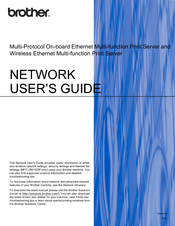Brother DCP-J925DW Manuals
Manuals and User Guides for Brother DCP-J925DW. We have 8 Brother DCP-J925DW manuals available for free PDF download: Service Manual, Basic User's Manual, User Manual, Network User's Manual, Advanced User's Manual, Quick Setup Manual, Manual
Brother DCP-J925DW Service Manual (378 pages)
Brand: Brother
|
Category: All in One Printer
|
Size: 21.27 MB
Table of Contents
Advertisement
Brother DCP-J925DW Basic User's Manual (107 pages)
Brand: Brother
|
Category: All in One Printer
|
Size: 2.42 MB
Table of Contents
Brother DCP-J925DW Advanced User's Manual (75 pages)
Brand: Brother
|
Category: All in One Printer
|
Size: 1.73 MB
Table of Contents
Advertisement
Brother DCP-J925DW User Manual (85 pages)
Multi-Protocol On-board Ethernet Multi-function Print Server and Wireless Ethernet Multi-function Print Server
Table of Contents
Brother DCP-J925DW Quick Setup Manual (38 pages)
Brand: Brother
|
Category: Inkjet printer
|
Size: 6.36 MB
Table of Contents
Brother DCP-J925DW Manual (21 pages)
Network Glossary - English
Brand: Brother
|
Category: All in One Printer
|
Size: 0.41 MB
Table of Contents
(Spanish) Brother DCP-J925DW Network User's Manual (82 pages)
Network Users Manual - Spanish
Brand: Brother
|
Category: All in One Printer
|
Size: 0.87 MB
Table of Contents
(Spanish) Brother DCP-J925DW Manual (21 pages)
Network Glossary - Spanish
Brand: Brother
|
Category: All in One Printer
|
Size: 0.42 MB