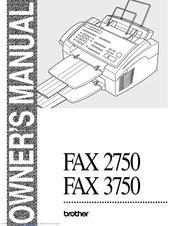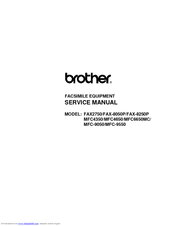Brother FAX 2750 Manuals
Manuals and User Guides for Brother FAX 2750. We have 3 Brother FAX 2750 manuals available for free PDF download: Owner's Manual, Service Manual, Learner’s Manual
Brother FAX 2750 Owner's Manual (207 pages)
Visioneer OWNER'SMANUAL fax machines 2750 , 3750
Brand: Brother
|
Category: Fax Machine
|
Size: 2.49 MB
Table of Contents
Advertisement
Brother FAX 2750 Service Manual (200 pages)
FACSIMILE EQUIPMENT
Brand: Brother
|
Category: Fax Machine
|
Size: 4.16 MB
Table of Contents
Brother FAX 2750 Learner’s Manual (20 pages)
Brother Intellifax Learner's Manual
Brand: Brother
|
Category: Fax Machine
|
Size: 2.65 MB
Table of Contents
Advertisement