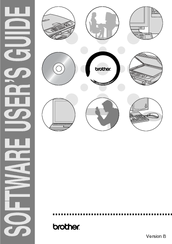Brother MFC 5840CN - Color Inkjet - All-in-One Manuals
Manuals and User Guides for Brother MFC 5840CN - Color Inkjet - All-in-One. We have 1 Brother MFC 5840CN - Color Inkjet - All-in-One manual available for free PDF download: User Manual
Brother MFC 5840CN - Color Inkjet - All-in-One User Manual (170 pages)
Software Users Manual - English
Brand: Brother
|
Category: All in One Printer
|
Size: 4.54 MB
Table of Contents
Advertisement