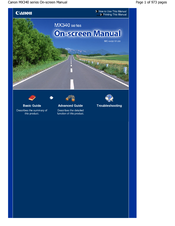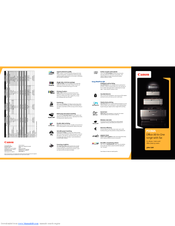User Manuals: Canon 4204B019AA Wireless InkJet Printer
Manuals and User Guides for Canon 4204B019AA Wireless InkJet Printer. We have 2 Canon 4204B019AA Wireless InkJet Printer manuals available for free PDF download: User Manual, Brochure
Canon 4204B019AA User Manual (974 pages)
User Manual
Brand: Canon
|
Category: All in One Printer
|
Size: 17.09 MB
Table of Contents
Advertisement
Canon 4204B019AA Brochure (2 pages)
Office All-In-One range with fax
Brand: Canon
|
Category: All in One Printer
|
Size: 0.55 MB
Advertisement