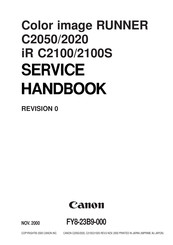Canon imageRUNNER ADVANCE C2020 Manuals
Manuals and User Guides for Canon imageRUNNER ADVANCE C2020. We have 8 Canon imageRUNNER ADVANCE C2020 manuals available for free PDF download: Service Manual, Service Handbook, User Manual, Setup Manual, Operating Manual, Manual
Advertisement
Canon imageRUNNER ADVANCE C2020 User Manual (276 pages)
Brand: Canon
|
Category: Printer Accessories
|
Size: 8.85 MB
Table of Contents
Advertisement
Canon imageRUNNER ADVANCE C2020 Setup Manual (68 pages)
Color Multifunction Copier
Brand: Canon
|
Category: All in One Printer
|
Size: 20.63 MB
Table of Contents
Canon imageRUNNER ADVANCE C2020 Operating Manual (49 pages)
Brand: Canon
|
Category: All in One Printer
|
Size: 4.14 MB
Table of Contents
Canon imageRUNNER ADVANCE C2020 Service Manual (24 pages)
Brand: Canon
|
Category: All in One Printer
|
Size: 1.78 MB
Table of Contents
Canon imageRUNNER ADVANCE C2020 Manual (12 pages)
Brand: Canon
|
Category: All in One Printer
|
Size: 2.24 MB
Advertisement
Related Products
- Canon imageRUNNER ADVANCE C2030
- Canon imageRUNNER ADVANCE C7055
- Canon imageRUNNER ADVANCE C7065
- Canon imagePRESS C6000VP
- Canon imagePRESS C6000
- Canon imageRUNNER ADVANCE C9065 PRO
- Canon imageRUNNER ADVANCE C9075 PRO
- Canon imageRUNNER ADVANCE 6065
- Canon imageRUNNER ADVANCE 6075
- Canon imageRUNNER ADVANCE 6055