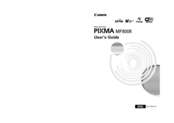Canon K10266 Manuals
Manuals and User Guides for Canon K10266. We have 1 Canon K10266 manual available for free PDF download: User Manual
Canon K10266 User Manual (188 pages)
Photo All-in-One printer
Brand: Canon
|
Category: All in One Printer
|
Size: 4.75 MB
Table of Contents
Advertisement
Advertisement