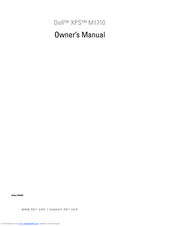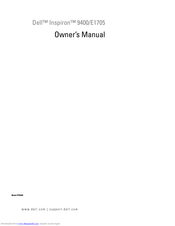Dell INSPIRON PP05XB Laptop Charger Manuals
Manuals and User Guides for Dell INSPIRON PP05XB Laptop Charger. We have 2 Dell INSPIRON PP05XB Laptop Charger manuals available for free PDF download: Owner's Manual
Dell INSPIRON PP05XB Owner's Manual (190 pages)
Dell XPS M1710 Owner's Manual Model PP05XB
Table of Contents
Advertisement
Advertisement