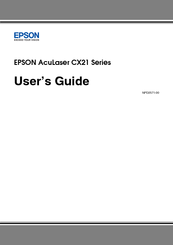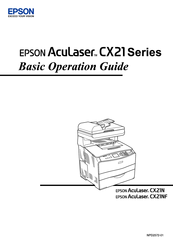Epson Aculaser CX21N Series Manuals
Manuals and User Guides for Epson Aculaser CX21N Series. We have 2 Epson Aculaser CX21N Series manuals available for free PDF download: User Manual, Operation Manual
Epson Aculaser CX21N Series User Manual (401 pages)
Large workgroup all-in-one
Table of Contents
-
-
-
-
MP Tray36
-
Output Tray40
-
-
-
-
-
Simple Status108
-
Detailed Status109
-
Job Information110
-
Notice Settings112
-
-
-
-
Document Table129
-
-
-
-
Basic Copying197
-
-
Sending Faxes207
-
Receiving Faxes213
-
-
Printing Report221
-
-
-
Selecting a Mode235
-
Mode Menus235
-
Print Mode236
-
Copy Mode236
-
Scan Mode237
-
-
-
Setting Menus240
-
Information Menu240
-
Tray Menu242
-
Emulation Menu243
-
Printing Menu243
-
Setup Menu244
-
Reset Menu247
-
PCL Menu248
-
PS3 Menu249
-
USB Menu251
-
Network Menu252
-
Basic Settings252
-
Forward Settings253
-
Copy Settings254
-
Scan Settings254
-
Canceling a Job256
-
Canceling Faxing257
-
-
-
-
-
Toner Smudges300
-
Memory Problems302
-
-
-
-
-
-
Ning328
-
-
-
-
-
Ning333
-
-
-
-
-
Paper359
-
Product361
-
General361
-
Environmental362
-
Mechanical363
-
Electrical363
-
-
Interfaces364
-
USB Interface364
-
-
-
-
Symbol Sets390
Advertisement
Epson Aculaser CX21N Series Operation Manual (26 pages)
AcuLaser CX21 Series
Brand: Epson
|
Category: All in One Printer
|
Size: 1.09 MB