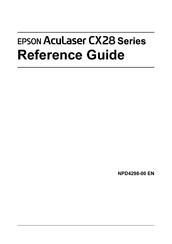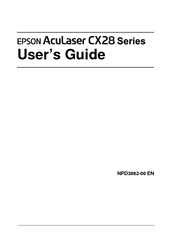Epson AcuLaser CX28 Series Laser Printer Manuals
Manuals and User Guides for Epson AcuLaser CX28 Series Laser Printer. We have 4 Epson AcuLaser CX28 Series Laser Printer manuals available for free PDF download: Reference Manual, User Manual, Safety Information Manual, Setup Manual
Epson AcuLaser CX28 Series Reference Manual (328 pages)
Large workgroup all-in-one
Table of Contents
Advertisement
Epson AcuLaser CX28 Series Setup Manual (2 pages)
Speedy, compact all-in-one