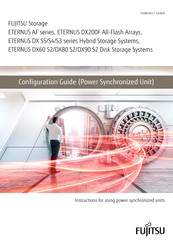Fujitsu ETERNUS DX100 S4 Manuals
Manuals and User Guides for Fujitsu ETERNUS DX100 S4. We have 5 Fujitsu ETERNUS DX100 S4 manuals available for free PDF download: Design Manual, Basic Operation Manual, Configuration Manual, Site Planning Manual
Fujitsu ETERNUS DX100 S4 Design Manual (207 pages)
Hybrid Storage Systems
Table of Contents
-
RAID Group24
-
Volume26
-
Hot Spares29
-
Rebuild34
-
Audit Log74
-
Eco-Mode75
-
Backup (SAN)89
-
Assigned Cms104
-
SAN Functions110
-
Host Affinity120
-
Iscsi Security122
-
Figure 69 Qos122
-
Host Response124
-
Storage Cluster125
-
Data Migration129
-
Vmware Linkage134
-
SAN Connection146
-
Host Interface146
-
Access Method149
-
LAN Connection156
-
UPS Connection165
-
Memory Extension178
-
Host Interfaces179
-
Unified License180
-
Drive Enclosures181
-
I/O Module181
-
Drives182
-
Host Interface186
-
Drive Enclosure187
-
I/O Module188
-
Drive188
-
User Expansion198
Advertisement
Fujitsu ETERNUS DX100 S4 Basic Operation Manual (122 pages)
Hybrid
Table of Contents
-
-
-
-
Powering on55
-
Powering off56
-
-
-
Audit Log63
-
-
Adding Servers103
-
Volume Creation104
-
Connection Setup105
Fujitsu ETERNUS DX100 S4 Configuration Manual (78 pages)
Hybrid Storage Systems / Disk Storage Systems / All-Flash Arrays, ETERNUS DX S4 Series, ETERNUS DX S3 Series. ETERNUS AF Series
Table of Contents
-
-
Features22
-
Components24
-
-
Preparation34
-
Advertisement
Fujitsu ETERNUS DX100 S4 Site Planning Manual (57 pages)
Hybrid Storage Systems
Table of Contents
-
Package Size25
Fujitsu ETERNUS DX100 S4 Configuration Manual (75 pages)
All-Flash Arrays, Hybrid Storage Systems, Disk Storage Systems, Power Synchronized Unit
Table of Contents
-
Overview20
-
Features21
-
Components23
-
Installation32
-
Preparation32
-
Check List71
Advertisement