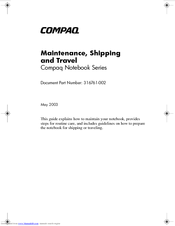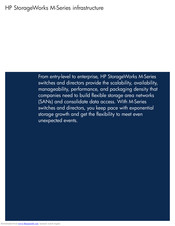HP Compaq Presario,Presario 2140 Manuals
Manuals and User Guides for HP Compaq Presario,Presario 2140. We have 8 HP Compaq Presario,Presario 2140 manuals available for free PDF download: User Manual, Service Manual, Reference Manual, Maintenance Manual, Technical Specifications
HP Compaq Presario,Presario 2140 User Manual (244 pages)
fw 05.01.00 and sw 07.01.00 - Director Product Manager - User Guide
Table of Contents
Advertisement
HP Compaq Presario,Presario 2140 Reference Manual (149 pages)
Compaq Notebook Series
Table of Contents
Advertisement
HP Compaq Presario,Presario 2140 User Manual (69 pages)
Hewlett-Packard Fax Machine User Manual
Brand: HP
|
Category: Fax Machine
|
Size: 3.64 MB
Table of Contents
HP Compaq Presario,Presario 2140 User Manual (39 pages)
HP Compaq Presario,Presario 2100: Network Guide
Table of Contents
HP Compaq Presario,Presario 2140 Maintenance Manual (14 pages)
HP Compaq Presario,Presario 2100: Supplementary Guide
Table of Contents
HP Compaq Presario,Presario 2140 Technical Specifications (12 pages)
HP StorageWorks M-Series infrastructure
Advertisement
Related Products
- HP 2140 Mini-Note
- HP 2140 - Mini-Note - Atom 1.6 GHz
- HP Compaq Presario,Presario 2141
- HP Compaq Presario,Presario 2144
- HP Compaq Presario,Presario 2145
- HP Compaq Presario,Presario 2148
- HP Compaq Presario,Presario 2142
- HP Compaq Presario,Presario 2143
- HP Compaq Presario,Presario 2147
- HP Compaq Presario,Presario 2149