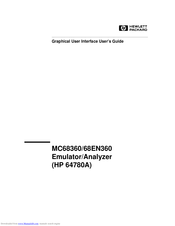HP MC68360 Manuals
Manuals and User Guides for HP MC68360. We have 1 HP MC68360 manual available for free PDF download: User Manual
HP MC68360 User Manual (546 pages)
Emulator / Analyzer Graphical User Interface
Brand: HP
|
Category: Measuring Instruments
|
Size: 4.11 MB
Table of Contents
-
-
-
-
-
-
-
To Load Symbols132
-
Using Symbols132
-
To Modify Memory170
-
To Edit Files178
-
-
-
-
Part 3 Reference
295-
-
Commands322
-
Break323
-
Bbaunld324
-
Cmb_Execute325
-
Copy326
-
Copy Memory330
-
Copy Registers332
-
Copy Trace333
-
Display334
-
Display Data339
-
Display Memory344
-
Display Trace351
-
End355
-
Expr356
-
Fcode359
-
Forward361
-
Help362
-
Load364
-
Log_Commands366
-
Modify367
-
Modify Memory370
-
Modify Register373
-
Pod_Command380
-
Pod_Command381
-
Qualifier382
-
Range384
-
Reset386
-
Run387
-
Sequencing389
-
Set391
-
Specify396
-
State398
-
Step400
-
Stop_Trace402
-
Store403
-
Symb405
-
Trace413
-
Trigger416
-
Wait418
-
Window420
-
14 Installation
476
Advertisement
Advertisement