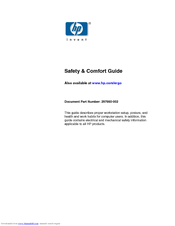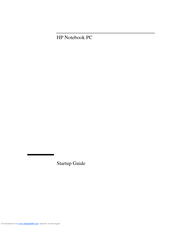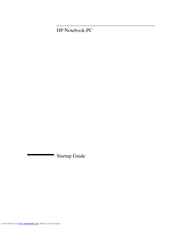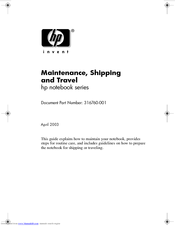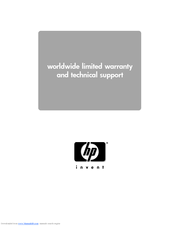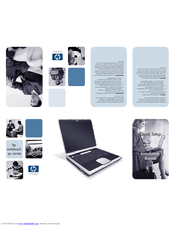HP Pavilion ze4200 - Notebook PC Manuals
Manuals and User Guides for HP Pavilion ze4200 - Notebook PC. We have 15 HP Pavilion ze4200 - Notebook PC manuals available for free PDF download: Service Manual, Supplementary Manual, Startup Manual, Warranty, Maintenance Manual, Quick Setup Manual
Advertisement
HP Pavilion ze4200 - Notebook PC Service Manual (154 pages)
HP Evo N1010v: Service Manual
Table of Contents
HP Pavilion ze4200 - Notebook PC Service Manual (153 pages)
Notebook PCs and Technology Code KE
Table of Contents
Advertisement
HP Pavilion ze4200 - Notebook PC Supplementary Manual (58 pages)
HP Pavilion XT545: Supplementary Guide
Table of Contents
HP Pavilion ze4200 - Notebook PC Startup Manual (41 pages)
Hewlett-Packard Printer Startup Guide
Table of Contents
HP Pavilion ze4200 - Notebook PC Maintenance Manual (14 pages)
Maintenance, Shipping and Travel
Table of Contents
HP Pavilion ze4200 - Notebook PC Warranty (16 pages)
worldwide limited warranty and technical support
HP Pavilion ze4200 - Notebook PC Quick Setup Manual (2 pages)
Notebook PC Series
HP Pavilion ze4200 - Notebook PC Quick Setup Manual (1 page)
HP Pavilion XT236: Quick Setup
HP Pavilion ze4200 - Notebook PC Quick Setup Manual (1 page)
HP Pavilion Notebook PC - Quick Setup Guide
HP Pavilion ze4200 - Notebook PC Quick Setup Manual (1 page)
HP Pavilion Notebook PC - Quick Setup Guide-Front
Advertisement