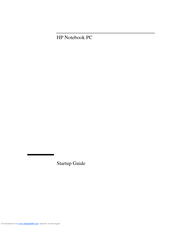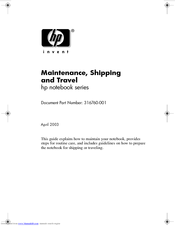HP Pavilion ze5500 - Notebook PC Manuals
Manuals and User Guides for HP Pavilion ze5500 - Notebook PC. We have 4 HP Pavilion ze5500 - Notebook PC manuals available for free PDF download: Service Manual, Startup Manual, Maintenance Manual
HP Pavilion ze5500 - Notebook PC Service Manual (154 pages)
HP Evo N1010v: Service Manual
Table of Contents
Advertisement
HP Pavilion ze5500 - Notebook PC Service Manual (153 pages)
Notebook PCs and Technology Code KE
Table of Contents
Advertisement
HP Pavilion ze5500 - Notebook PC Maintenance Manual (14 pages)
Maintenance, Shipping and Travel
Table of Contents
Advertisement