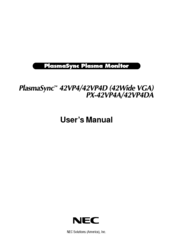NEC 42VP4A Plasma Monitor Manuals
Manuals and User Guides for NEC 42VP4A Plasma Monitor. We have 2 NEC 42VP4A Plasma Monitor manuals available for free PDF download: User Manual, Model Information
Advertisement
Advertisement