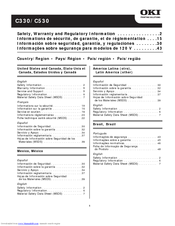Oki C530 Manuals
Manuals and User Guides for Oki C530. We have 10 Oki C530 manuals available for free PDF download: Maintenance Manual, User Manual, Safety Information Manual, Installation Manual, Software Setup Manual, Manual, Hardware
Advertisement
Oki C530 User Manual (95 pages)
Brand: Oki
|
Category: All in One Printer
|
Size: 7.06 MB
Table of Contents
Advertisement
Oki C530 Safety Information Manual (52 pages)
Safety, Warranty and Regulatory Information
Table of Contents
Oki C530 Installation Manual (48 pages)
SD Card Install
Brand: Oki
|
Category: Printer Accessories
|
Size: 4.3 MB
Table of Contents
Oki C530 Installation Manual (32 pages)
Memory Install
Brand: Oki
|
Category: Printer Accessories
|
Size: 3.9 MB
Oki C530 Software Setup Manual (21 pages)
C330/C530 Software Setup Guide (English, Fran栩s, Espa?ol, Portugu鱩
Table of Contents
Advertisement