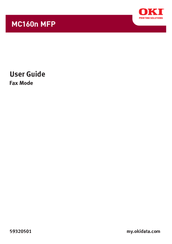Oki MC160N Multifunction Printer Manuals
Manuals and User Guides for Oki MC160N Multifunction Printer. We have 4 Oki MC160N Multifunction Printer manuals available for free PDF download: User Manual, Network Manual
Oki MC160N User Manual (268 pages)
Oki All in One Printer User Manual
Brand: Oki
|
Category: All in One Printer
|
Size: 8.51 MB
Table of Contents
Advertisement
Oki MC160N User Manual (101 pages)
Brand: Oki
|
Category: All in One Printer
|
Size: 8.31 MB
Table of Contents
Advertisement
Oki MC160N Network Manual (32 pages)
Network Guide
Brand: Oki
|
Category: All in One Printer
|
Size: 1.87 MB
Table of Contents
Advertisement