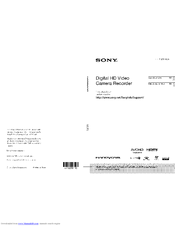User Manuals: SONY Handycam HDR-PJ580 Camcorder
Manuals and User Guides for SONY Handycam HDR-PJ580 Camcorder. We have 6 SONY Handycam HDR-PJ580 Camcorder manuals available for free PDF download: User Manual, Operating Manual, Owner's Manual, Guia De Operaciones
Sony Handycam HDR-PJ580 User Manual (250 pages)
High Definition Handycam Camcorder
Table of Contents
Advertisement
Sony Handycam HDR-PJ580 Operating Manual (195 pages)
Digital HD Video Camera Recorder
Table of Contents
Sony Handycam HDR-PJ580 Operating Manual (191 pages)
Digital HD Video Camera Recorder
Table of Contents
Advertisement
SONY Handycam HDR-PJ580 Owner's Manual (100 pages)
Digital HD Video Camera Recorder
SONY Handycam HDR-PJ580 Operating Manual (96 pages)
Digital HD Video Camera Recorder
(Spanish) SONY Handycam HDR-PJ580 Guia De Operaciones (97 pages)
Digital HD Video Camera Recorder
Table of Contents
Advertisement