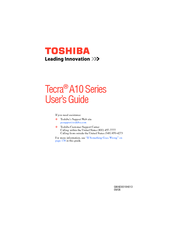Toshiba A10-SP5802A Manuals
Manuals and User Guides for Toshiba A10-SP5802A. We have 1 Toshiba A10-SP5802A manual available for free PDF download: User Manual
Advertisement
Advertisement