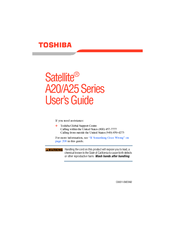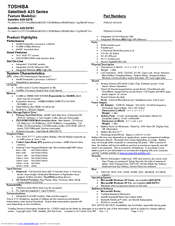Toshiba A25-S279 - Satellite - Pentium 4 2.8 GHz Manuals
Manuals and User Guides for Toshiba A25-S279 - Satellite - Pentium 4 2.8 GHz. We have 2 Toshiba A25-S279 - Satellite - Pentium 4 2.8 GHz manuals available for free PDF download: User Manual, Specifications
Toshiba A25-S279 - Satellite - Pentium 4 2.8 GHz User Manual (271 pages)
A20-S259 User's Guide
Table of Contents
Advertisement
Toshiba A25-S279 - Satellite - Pentium 4 2.8 GHz Specifications (9 pages)
Satellite A25 Series
Advertisement