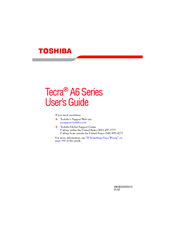User Manuals: Toshiba A6-EZ6313 Laptop Battery
Manuals and User Guides for Toshiba A6-EZ6313 Laptop Battery. We have 2 Toshiba A6-EZ6313 Laptop Battery manuals available for free PDF download: User Manual
Toshiba A6-EZ6313 User Manual (303 pages)
A6-EZ6313 User's Guide
Table of Contents
-
Introduction35
-
This Guide36
-
Safety Icons37
-
-
-
Saving Your Work104
-
File Names105
-
-
-
Battery Notice118
-
Power Management119
-
-
Traveling Tips136
-
-
Using PC Cards153
-
-
TOSHIBA Assist161
-
Connect162
-
Secure162
-
Protect & Fix162
-
Optimize163
-
-
Fn-Esse171
-
Mouse Utility181
-
-
-
-
A Plan of Action211
-
Memory Problems215
-
Display Problems219
-
PC Card Problems226
-
Printer Problems229
-
Modem Problems230
-
-
-
Volume Mute248
-
Power Profile251
-
Standby Mode251
-
Hibernation Mode252
-
Display Modes253
-
-
-
Computer257
-
-
-
Getting Started258
-
-
Profile Settings269
-
Quick Connect276
-
Glossary282
-
Index297
-
Advertisement
Toshiba A6-EZ6313 User Manual (233 pages)
A6-EZ6411 User's Guide
Table of Contents
-
Introduction33
-
This Guide34
-
Safety Icons35
-
-
-
-
Traveling Tips115
-
-
Using PC Cards127
-
-
TOSHIBA Assist133
-
Connect134
-
Secure135
-
Protect & Fix136
-
Optimize137
-
-
Mouse Utility145
-
Configfree162
-
Getting Started163
-
-
-
-
-
A Plan of Action172
-
Memory Problems174
-
Display Problems177
-
PC Card Problems182
-
Printer Problems184
-
Modem Problems184
-
-
-
Hot Key Cards198
-
-
Card Case201
-
Advertisement