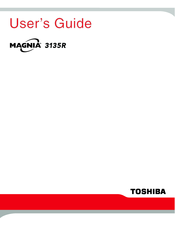Toshiba Magnia 3135R Manuals
Manuals and User Guides for Toshiba Magnia 3135R. We have 1 Toshiba Magnia 3135R manual available for free PDF download: User Manual
Advertisement
Advertisement