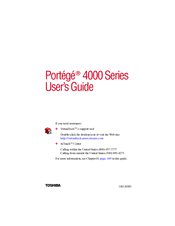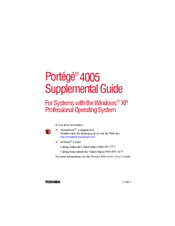Toshiba Portege 4005 Manuals
Manuals and User Guides for Toshiba Portege 4005. We have 2 Toshiba Portege 4005 manuals available for free PDF download: User Manual
Advertisement
Toshiba Portege 4005 User Manual (53 pages)
For Systems with the Windows XP Professional Operating System
Table of Contents
Advertisement
Related Products
- Toshiba Satellite 4000CDT
- TOSHIBA Portege 4000
- Toshiba Satellite 4000XCDT Series
- Toshiba 4030CDT - Satellite - Celeron A 300 MHz
- Toshiba 4080XCDT - Satellite - PII 366 MHz
- Toshiba Portege 4010
- Toshiba Satellite 4060CDT
- Toshiba Satellite 4090XDVD
- Toshiba Satellite 4085XCDT
- Toshiba Satellite 4030 Series