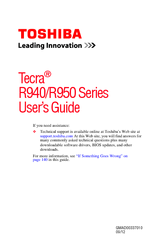Toshiba R940-Landis-PT439U-02T005 Manuals
Manuals and User Guides for Toshiba R940-Landis-PT439U-02T005. We have 2 Toshiba R940-Landis-PT439U-02T005 manuals available for free PDF download: User Manual
Advertisement
Advertisement