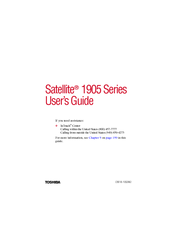Toshiba Satellite 1905 Series Manuals
Manuals and User Guides for Toshiba Satellite 1905 Series. We have 3 Toshiba Satellite 1905 Series manuals available for free PDF download: User Manual, Resource Manual
Advertisement
Advertisement
Advertisement