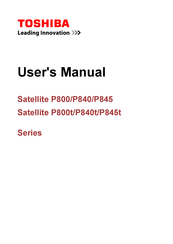User Manuals: Toshiba Satellite P845t Laptop
Manuals and User Guides for Toshiba Satellite P845t Laptop. We have 2 Toshiba Satellite P845t Laptop manuals available for free PDF download: User Manual
Advertisement
Advertisement