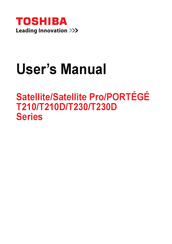Toshiba Satellite PRO T230D SERIES Manuals
Manuals and User Guides for Toshiba Satellite PRO T230D SERIES. We have 2 Toshiba Satellite PRO T230D SERIES manuals available for free PDF download: Maintenance Manual, User Manual
Toshiba Satellite PRO T230D SERIES Maintenance Manual (246 pages)
Personal Computer
Table of Contents
Advertisement
Toshiba Satellite PRO T230D SERIES User Manual (166 pages)
Satellite/Satellite pro/portege Computer
Table of Contents
Advertisement