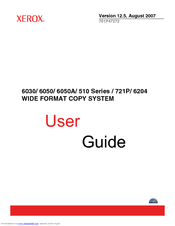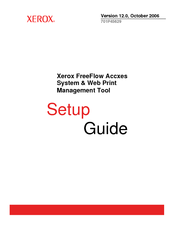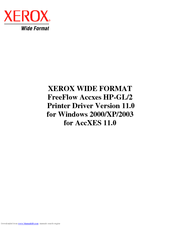Xerox WIDE FORMAT 721P Manuals
Manuals and User Guides for Xerox WIDE FORMAT 721P. We have 7 Xerox WIDE FORMAT 721P manuals available for free PDF download: User Manual, Operator's Manual, Setup Manual
Xerox WIDE FORMAT 721P User Manual (194 pages)
510 Series WIDE FORMAT COPY SYSTEM
Brand: Xerox
|
Category: All in One Printer
|
Size: 3.29 MB
Table of Contents
Advertisement
Xerox WIDE FORMAT 721P User Manual (162 pages)
WIDE FORMAT COPY SYSTEM
Brand: Xerox
|
Category: All in One Printer
|
Size: 1.66 MB
Table of Contents
Advertisement
Xerox WIDE FORMAT 721P Operator's Manual (72 pages)
Xerox Operator Manual Wide Format Printer 721P
Table of Contents
Xerox WIDE FORMAT 721P User Manual (15 pages)
WIDE FORMAT FreeFlow Accxes HP-GL/2 Printer Driver Version 11.0 for Windows 2000/XP/2003 for AccXES 11.0
Table of Contents
Advertisement