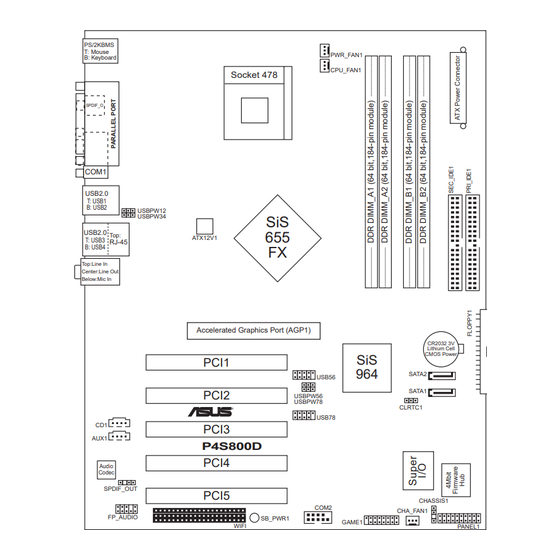Table of Contents
Advertisement
Quick Links
Advertisement
Table of Contents

Summary of Contents for Asus P4S800D
- Page 1 P4S800D User Guide...
- Page 2 Product warranty or service will not be extended if: (1) the product is repaired, modified or altered, unless such repair, modification of alteration is authorized in writing by ASUS; or (2) the serial number of the product is defaced or missing.
-
Page 3: Table Of Contents
Safety information ................. vii About this guide ................viii Conventions used in this guide ........... viii Where to find more information ........... viii P4S800D specification summary ........... ix Chapter 1: Product introduction 1.1 Welcome! ................1-2 1.2 Package contents ............... 1-2 1.3 Special features .............. - Page 4 Using AFUDOS to copy the current BIOS ..... 2-3 2.1.3 Using AFUDOS to update the BIOS ...... 2-3 2.1.4 Using ASUS EZ Flash to update the BIOS .... 2-5 2.1.5 Recovering the BIOS with CrashFree BIOS 2 ..2-6 2.2 BIOS Setup program ............2-8 2.2.1...
- Page 5 3.2.2 Drivers menu ............3-3 3.2.3 Utilities menu ............3-3 3.2.4 ASUS Contact Information ........3-4 3.3 ASUS Instant Music Lite ............. 3-5 ® 3.4 SiS RAID configurations ........... 3-7 3.4.1 Install the Serial ATA (SATA) hard disks ....3-8 3.4.2...
-
Page 6: Notices
Notices Federal Communications Commission Statement This device complies with Part 15 of the FCC Rules. Operation is subject to the following two conditions: • This device may not cause harmful interference, and • This device must accept any interference received including interference that may cause undesired operation. -
Page 7: Safety Information
Safety information Electrical safety • To prevent electrical shock hazard, disconnect the power cable from the electrical outlet before relocating the system. • When adding or removing devices to or from the system, ensure that the power cables for the devices are unplugged before the signal cables are connected. -
Page 8: About This Guide
1. ASUS Websites The ASUS websites worldwide provide updated information on ASUS hardware and software products. The ASUS websites are listed in the ASUS Contact Information on the inside front cover. 2. Optional Documentation Your product package may include optional documentation, such as warranty flyers, that may have been added by your dealer. -
Page 9: P4S800D Specification Summary
DDR DIMMs Dual-channel memory architecture Expansion slots 1 x AGP 8X/4X (1.5V only) 5 x PCI 1 x ASUS Proprietary WiFi slot Storage 2 x UltraDMA 133/100 2 x Serial ATA with RAID 0, 1 function Audio ADI AD1980 SoundMAX 6-channel audio CODEC... - Page 10 2 x USB 2.0 connector supports additional 4 USB 2.0 ports 2 x Serial ATA ports BIOS features 4Mb Flash ROM, ASUS JumperFree, AMI BIOS, PnP, DMI2.0, WfM2.0, SM BIOS 2.3, ASUS EZ Flash, ASUS MyLogo2, ASUS CrashFree BIOS2, ASUS C.P.R., ASUS Multi-Language BIOS, ASUS Q-Fan, ASUS Instant Music Lite Industry standard PCI 2.2, USB 2.0/1.1...
-
Page 11: Chapter 1: Product Introduction
Chapter 1 This chapter describes the features of the P4S800D motherboard. It includes brief descriptions of the motherboard components, and illustrations of the layout, jumper settings, and connectors. Product introduction... -
Page 12: Welcome
Thank you for buying the ASUS P4S800D motherboard! The ASUS P4S800D motherboard, based on the SIS 655FX chipset, is the first SIS platform supporting 800FSB and dual-channel DDR 400 that delivers a host of new features and latest technologies making it another standout in the long line of... -
Page 13: Crashfree Bios 2
SATA drives. See pages 1-23. ASUS Wi-Fi slot The ASUS Wi-Fi slot is based on the 802.11b/g wireless standard that is specifically designed for the ASUS WiFi-b™ add-on card to set up an environment for wireless LAN. The ASUS WiFi-b™ add-on card bundles the exclusive Software AP (Access Point) to save the extra cost of a stand-alone AP. -
Page 14: Asus Mylogo2
2-11. ASUS EZ Flash BIOS With the ASUS EZ Flash, you can easily update the system BIOS even before loading the operating system. No need to use a DOS-based utility or boot from a floppy disk. See page 2-5. -
Page 15: Before You Proceed
Onboard LED The P4S800D comes with a stand-by power LED. When lit, the green LED indicates that the system is ON, in sleep mode, or in soft-off mode, a reminder that you should shut down the system and unplug the power cable before removing or plugging in any motherboard component. -
Page 16: Motherboard Overview
Accelerated Graphics Port (AGP1) CR2032 3V Lithium Cell CMOS Power PCI1 SATA2 USB56 SATA1 PCI2 USBPW56 USBPW78 CLRTC1 ® USB78 PCI3 AUX1 P4S800D PCI4 Audio Codec SPDIF_OUT PCI5 CHASSIS1 COM2 CHA_FAN1 FP_AUDIO SB_PWR1 GAME1 WIFI PANEL1 Chapter 1: Product introduction... -
Page 17: Placement Direction
Place nine (9) screws into the holes indicated by circles to secure the motherboard to the chassis. Do not overtighten the screws! Doing so may damage the motherboard. Place this side towards the rear of the chassis ASUS P4S800D motherboard user guide... -
Page 18: Central Processing Unit (Cpu)
This mark indicates the processor Pin 1 that should match a specific corner of the CPU socket. Gold Arrow ® P4S800D P4S800D Socket 478 Incorrect installation of the CPU into the socket may bend the pins and severely damage the CPU! ® Notes on Intel Hyper-Threading Technology 1. -
Page 19: Installing The Cpu
The lever clicks on the side tab to indicate that it is locked. 6. Install a CPU heatsink and fan following the instructions that came with the heatsink package. 7. Connect the CPU fan cable to the CPU_FAN1 connector on the motherboard. ASUS P4S800D motherboard user guide... -
Page 20: System Memory
The following figure illustrates the location of the DDR DIMM sockets. ® P4S800D P4S800D 184-Pin DDR DIMM Sockets 1. It is recommended to use the blue DIMM slots first. 2. Make sure to unplug the power supply before adding or removing DIMMs or other system components. - Page 21 • 512MB Hynix HYMD264646B8J-D43AA Hynix HY5DU56822BT-D43 • • • 256MB CENTURY DXV6S8SSCCD3K27C SAMSUNG K4H560838D-TCCC • • • Obtain DDR DIMMs only from ASUS qualified vendors. Visit the ASUS website (www.asus.com) for the latest QVL. ASUS P4S800D motherboard user guide 1-11...
-
Page 22: Installing A Dimm
1.7.3 Installing a DIMM Follow these steps to install a DIMM. DDR DIMM notch 1. Unlock a DIMM socket by pressing the retaining clips outward. 2. Align a DIMM on the socket such that the notch on the DIMM matches the break on the socket. -
Page 23: Standard Interrupt Assignments
When using PCI cards on shared slots, ensure that the drivers support “Share IRQ” or that the cards do not need IRQ assignments. Otherwise, conflicts will arise between the two PCI groups, making the system unstable and the card inoperable. ASUS P4S800D motherboard user guide 1-13... -
Page 24: Pci Slots
Note the notches on the card golden fingers to ensure that they fit the AGP slot on the motherboard. Install only +1.5V AGP cards. ® P4S800D Keyed for 1.5v P4S800D Accelerated Graphics Port (AGP) 1-14 Chapter 1: Product introduction... -
Page 25: Jumpers
You do not need to clear the RTC when the system hangs due to overclocking. For system failure due to overclocking, use the C.P.R. (CPU Parameter Recall) feature. Shut down and reboot the system so BIOS can automatically reset parameter settings to default values. ASUS P4S800D motherboard user guide 1-15... - Page 26 (+5VSB) whether under normal condition or in sleep mode. 3. The rear panel USB ports (Ports 1 to 4) do not support device wake-up from S4 sleep mode. USBPW12 USBPW34 +5VSB (Default) USBPW56 USBPW78 ® P4S800D +5VSB P4S800D USB Device Wake Up (Default) 1-16 Chapter 1: Product introduction...
-
Page 27: Connectors
9. Serial connector. This 9-pin COM1 port is for serial devices. 10. S/PDIF out jack. This jack connects to external audio output devices. 11. PS/2 keyboard port. This purple connector is for a PS/2 keyboard. ASUS P4S800D motherboard user guide 1-17... -
Page 28: Internal Connectors
(Pin 5 is removed to prevent incorrect insertion when using ribbon cables with pin 5 plug). PIN 1 FLOPPY1 NOTE: Orient the red markings on the floppy ribbon cable to PIN 1. ® P4S800D P4S800D Floppy Disk Drive Connector 1-18 Chapter 1: Product introduction... - Page 29 4. Internal audio connectors (4-pin CD1, AUX1) These connectors allow you to receive stereo audio input from sound sources such as a CD-ROM, TV tuner, or MPEG card. CD1 (Black) AUX1 (White) ® P4S800D P4S800D Internal Audio Connectors ASUS P4S800D motherboard user guide 1-19...
- Page 30 CHA_FAN1 ® P4S800D P4S800D 12-Volt Fan Connectors 6. USB header (10-1 pin USB56, USB78) If the USB ports on the rear panel are inadequate, a USB header is available for additional USB ports. Connect the USB cable of the USB 2.0 module to this header.
- Page 31 FP_AUDIO1 ® P4S800D P4S800D Front Panel Audio Connector 8. Serial port connector (10-1 pin COM1) This green connector accommodates the bundled serial port module. Install the module into a slot opening at the back of the system chassis, the connect the module’s green cable plug to this connector.
- Page 32 Chassis Signal ® +5VSB_MB P4S800D P4S800D Chassis Alarm Lead 10. GAME/MIDI connector (16-1 pin GAME1) This connector supports a GAME/MIDI module. If a GAME/MIDI module is available, connect the GAME/MIDI cable to this connector. The GAME/MIDI port on the module connects a joystick or a game pad for playing games, and MIDI devices for playing or editing audio files.
- Page 33 S/PDIF audio module. Connect one end of the S/PDIF audio cable to this connector and the other end to the S/PDIF module. SPDIF_OUT1 ® P4S800D P4S800D Digital Audio Connector The S/PDIF out module is purchased separately. ASUS P4S800D motherboard user guide 1-23...
- Page 34 13. WiFi connector (63-pinWiFi) The WiFi (Wireless Fidelity) slot will support the ASUS WiFi-b™ module when available. Visit the ASUS website (www.asus.com) for product updates. The WiFi slot conforms to the Institute of Electrical and Electronics Engineers (IEEE) 802.11b/g standard for wireless devices operating in the 2.4 GHz frequency band.
- Page 35 This connector supplies power to the hard disk activity LED. Any read or write activity of an IDE device cause this LED to light up. The System Panel connector is color-coded for easy and foolproof connection. Take note of the specific connector colors as described. ASUS P4S800D motherboard user guide 1-25...
- Page 36 1-26 Chapter 1: Product introduction...
-
Page 37: Chapter 2: Bios Information
Chapter 2 This chapter tells how to change system settings through the BIOS Setup menus. Detailed descriptions of the BIOS parameters are also provided. BIOS information... -
Page 38: Managing And Updating Your Bios
BIOS file in a floppy disk. Visit the ASUS website and download the latest BIOS file for this motherboard using the ASUS Update utility. 2.1.1 Creating a bootable floppy disk 1. -
Page 39: Using Afudos To Copy The Current Bios
AFUDOS also allows you to copy the original BIOS file to a floppy diskette. To update the BIOS using the AFUDOS.EXE: 1. Visit the ASUS website (www.asus.com) to download the latest BIOS file for your motherboard. Save the BIOS file to a bootable floppy disk. ASUS P4S800D motherboard... - Page 40 Write down the BIOS file name to a piece of paper. You need to type the exact BIOS file name at the prompt. 2. Copy the AFUDOS.EXE utility from the support CD to the bootable floppy disk that contains the BIOS file. 3.
-
Page 41: Using Asus Ez Flash To Update The Bios
If the correct BIOS file is not found in the floppy disk, the error message “P4S800D.ROM not found!” 4. Insert the floppy disk that contains the BIOS file. If the P4S800D.ROM file is found in the floppy disk, EZ Flash performs the BIOS update process and automatically reboots the system when done. -
Page 42: Recovering The Bios With Crashfree Bios 2
Checking for floppy... 3. Insert a floppy disk that contains the original, or the latest, BIOS file for this motherboard (P4S800D.ROM). If the BIOS file that you downloaded from the ASUS website has a different filename (e.g. P4S800D2.ROM), rename it to P4S800D.ROM. The BIOS update process continues when the P4S800D.ROM is found. -
Page 43: To Recover The Bios From The Support Cd
4. When the BIOS update process is complete, reboot the system. The recovered BIOS may not be the latest BIOS version for this motherboard. Visit the ASUS website (www.asus.com) to download the latest BIOS file. ASUS P4S800D motherboard... -
Page 44: Bios Setup Program
BIOS Setup program This motherboard supports a programmable Low Pin Count (LPC) chip that you can update using the provided utility described in section “2.1 Managing and updating your BIOS.” Use the BIOS Setup program when you are installing a motherboard, reconfiguring your system, or prompted to “Run Setup”. -
Page 45: Bios Menu Screen
At the bottom right corner of a menu screen are the navigation keys for that particular menu. Use the navigation keys to select items in the menu and change the settings. Some of the navigation keys differ from one screen to another. ASUS P4S800D motherboard... -
Page 46: Menu Items
[English] Use [+] or [-] to Primary IDE Master :[ST320413A] configure system time. example, selecting Main shows the Main Primary IDE Slave :[ASUS CD-S340] Secondary IDE Master :[Not Detected] Secondary IDE Slave :[Not Detected] OnChip SATA Controller :[Raid Mode] menu items. -
Page 47: Main Menu
Sets the type of floppy drive installed. Configuration options: [Disabled] [360K, 5.25 in.] [1.2M , 5.25 in.] [720K , 3.5 in.] [1.44M, 3.5 in.] [2.88M, 3.5in.] 2.3.4 Language [English] This field allows you to choose the BIOS language version from the available options. ASUS P4S800D motherboard 2-11... -
Page 48: Primary And Secondary Ide Master/Slave
2.3.5 Primary and Secondary IDE Master/Slave While entering Setup, BIOS auto-detects the presence of IDE devices. There is a separate sub-menu for each IDE device. Select a device item then press Enter to display the IDE device information. Primary IDE Master Select the type Device : Hard Disk... -
Page 49: Onchip Sata Controller [Enabled]
Select Item Change Option General Help Save and Exit Exit AMI BIOS This item displays the auto-detected BIOS information. Processor This item displays the auto-detected CPU specification. System Memory This item displays the auto-detected system memory. ASUS P4S800D motherboard 2-13... -
Page 50: Advanced Menu
Advanced menu The Advanced menu items allow you to change the settings for the CPU and other system devices. Take caution when changing the settings of the Advanced menu items. Incorrect field values may cause the system to malfunction. JumperFree Configuration Configure CPU. - Page 51 AGP VDDQ voltage [1.50V] Allows selection of the AGP operating voltage. Configuration options: [Auto] [1.60V] [1.70V] [1.80V] [Auto] DDR Reference Voltage [Auto] Allows selection of the DDR SDRAM operating voltage. Configuration options: [2.55V] [2.65V] [2.75V] [2.85V] [Auto] ASUS P4S800D motherboard 2-15...
-
Page 52: Cpu Configuration
2.4.2 CPU Configuration The items in this menu show the CPU-related information auto-detected by BIOS. Configure advanced CPU settings Manufacturer : Intel(R) Brand String : Intel(R) Pentium(R) 4 CPU 1.73GHz Frequency : 1733 MHz FSB Speed : 533 MHz Cache L1 : 8 KB Cache L2 : 512 KB... -
Page 53: Chipset
Allows selection of the graphics controller to use as primary boot device. Configuration options: [PCI] [AGP] Graphics Aperture Size [64MB] Allows you to select the size of mapped memory for AGP graphic data. Configuration options: [32MB] [64MB] [128MB] [256MB] ASUS P4S800D motherboard 2-17... - Page 54 Advanced HyperStreaming Engine [Disabled] Allows your to enable or disable the advanced hyperstreaming engine. Configuration options: [Disabled] [Enabled] Performance Mode [Auto] Allows boost in system performance. Configuration options: [Safe] [Normal] [Aggressive] [Auto] DRAM Timing [Auto] Allows you to set the DRAM Timing. Configuration options: [Slow] [Normal] [Fast] [Fast+] [Auto] 128 Bit Access Mode [Auto] Allows you to set the 128 Bit Access mode.
-
Page 55: Onboard Devices Configuration
2.4.4 Onboard Devices Configuration Configure Win637 Super IO Chipset Serial Port1 Address [3F8/IRQ4] Serial Port2 Address [2F8/IRQ3] Parallel Port Address [Disabled] OnBoard Game/MIDI Port [Disabled] Select Screen Select Item Change Option General Help Save and Exit Exit ASUS P4S800D motherboard 2-19... - Page 56 Serial Port1 Address [3F8/IRQ4] Allows you to select the Serial Port1 base address. Configuration options: [Disabled] [3F8/IRQ4] [3E8/IRQ4] [2E8/IRQ3] Serial Port2 Address [2F8/IRQ3] Allows you to select the Serial Port2 base address. Configuration options: [Disabled] [2F8/IRQ3] [3E8/IRQ4] [2E8/IRQ3] Parallel Port Address [378] Allows you to select the Parallel Port base addresses.
-
Page 57: Pci Pnp
When set to [Enabled], the pallete snooping feature informs the PCI devices that an ISA graphics device is installed in the system so that the latter can function correctly. Setting to [Disabled] deactivates this feature. Configuration options: [Disabled] [Enabled] ASUS P4S800D motherboard 2-21... -
Page 58: Usb Configuration
PCI IDE BusMaster [Enabled] Allows BIOS to use PCI bus mastering when reading/writing to IDE devices. Configuration options: [Disabled] [Enabled] IRQ xx [Available] When set to [Available], the specific IRQ is free for use of PCI/PnP devices. When set to [Reserved], the IRQ is reserved for legacy ISA devices. Configuration options: [Available] [Reserved] 2.4.6 USB Configuration The items in this menu allows you to change the USB-related features. -
Page 59: Instant Music Configuration
Allows you to select the CD-ROM drive that you wish to use for the Instant Music CD playback. Configuration options: [IDE Primary Master] [IDE Primary Slave] [IDE Secondary Master] [IDE Secondary Slave] The above item appears only if you enabled the Instant Music item. ASUS P4S800D motherboard 2-23... -
Page 60: Power Menu
Power menu The Power menu items allow you to change the settings for the Advanced Power Management (APM). Select an item then press Enter to display the configuration options. Suspend Mode [Auto] Configure CPU. Repost Video on S3 Resume [No] ACPI 2.0 Support [No] ACPI APIC Support... -
Page 61: Apm Configuration
When set to [Enabled], this parameter allows you to use the MAC LAN device to wake the system from sleep state. This feature requires an ATX power supply that provides at least 1A on the +5VSB lead. Configuration options: [Disabled] [Enabled] ASUS P4S800D motherboard 2-25... -
Page 62: Hardware Monitor
Power On By PCI Devices [Disabled] When set to [Enabled], this parameter allows you to turn on the system through a PCI LAN or modem card. This feature requires an ATX power supply that provides at least 1A on the +5VSB lead. Configuration options: [Disabled] [Enabled] Power On By External Modem [Disabled] This allows either settings of [Enabled] or [Disabled] for powering up the computer... - Page 63 N/A. CPU Fan Control [Disabled] This item allows you to enable or disable the ASUS Q-Fan feature that smartly adjusts the fan speeds for more efficient system operation. When this field is set to [Enabled], the Fan Speed Ratio item appears to allow selection of the appropriate fan speed ratio.
-
Page 64: Boot Menu
Specifies the boot sequence from the 1st Boot Device [First Floppy Drive] available devices. 2nd Boot Device [PM-ST320413A] 3rd Boot Device [PS-ASUS CD-S340] A device enclosed in parenthesis has been disabled in the corresponding type menu. Select Screen Select Item... -
Page 65: Hard Disk Drives
Specifies the boot sequence from the 1st Boot Device [1st FLOPPY DRIVE] available devices. 2nd Boot Device [ASUS USB Flash Disk] 3rd Boot Device [ASUS USB Flash Disk] A device enclosed in parenthesis has been disabled in the corresponding type menu. -
Page 66: Boot Settings Configuration
Configuration options: [Disabled] [Enabled] Make sure that the Full Screen Logo item is set to [Enabled] if you wish to use the ASUS MyLogo2™ feature. Add On ROM Display Mode [Force BIOS] Sets the display mode for option ROM. Configuration options: [Force BIOS] [Keep... -
Page 67: Security
To clear the supervisor password, select the Change Supervisor Password then press Enter. The message “Password Uninstalled” appears. After you have set a supervisor password, the other items appear to allow you to change other security settings. ASUS P4S800D motherboard 2-31... -
Page 68: Change User Password
User Access Level (Full Access] This item allows you to select the access restriction to the Setup items. Configuration options: [No Access] [View Only] [Limited] [Full Access] No Access prevents user access to the Setup utility. View Only allows access but does not allow change to any field. Limited allows change to only selected fields, such as Date and Time. -
Page 69: Exit Menu
Setup menus. When you select this option or if you press <F5>, a confirmation window appears. Select [Yes] to load default values. Select Exit Saving Changes or make other changes before saving the values to the non-volatile RAM. ASUS P4S800D motherboard 2-33... - Page 70 2-34 Chapter 2: BIOS information...
-
Page 71: Chapter 3: Software Support
Chapter 3 This chapter describes the contents of the support CD that comes with the motherboard package. Software support... -
Page 72: Install An Operating System
The contents of the support CD are subject to change at any time without notice. Visit the ASUS website for updates. 3.2.1 Running the support CD To begin using the support CD, simply insert the CD into your CD-ROM drive. The CD automatically displays the Drivers menu if Autorun is enabled in your computer. -
Page 73: Drivers Menu
The Utilities menu shows the applications and other software that the motherboard supports. ASUS PC Probe This smart utility monitors the fan speed, CPU temperature, and system voltages, and alerts you on any detected problems. This utility helps you keep your computer at a healthy operating condition. ASUS P4S800D motherboard... -
Page 74: Asus Contact Information
Install ASUS Update This program allows you to download the latest version of the BIOS from the ASUS website. Before using the ASUS Update, make sure that you have an Internet connection so you can connect to the ASUS website. Installing ASUS Update also installs ASUS Mylogo2™. -
Page 75: Asus Instant Music Lite
3. Instant Music Lite only supports PS/2 keyboard. To enable ASUS Instant Music Lite: 1. Connect the analog audio cable from the optical drive (CD-ROM, DVD-ROM, or CD-RW drive) to the 4-pin CD-In connector (labeled CD1) on the motherboard. -
Page 76: To Use Asus Instant Music Lite
To use ASUS Instant Music Lite: 1. Ensure that the power cord is plugged to a grounded power source, so that the system has a standby power. 2. Use either one of the two sets of special function keys on your keyboard to play audio CDs. -
Page 77: Sis Raid Configurations
This RAID system stores the same data redundantly on multiple drives by combining the drives into one larger logical drive. Refer to the SIS 180 Serial ATA User’s Manual found in the motherboard support CD. ASUS P4S800D motherboard... -
Page 78: Install The Serial Ata (Sata) Hard Disks
3.4.1 Install the Serial ATA (SATA) hard disks The SiS 964 southbridge chipset RAID controller supports Serial ATA and Ultra ATA hard disk drives. For optimal performance, install identical drives of the same model and capacity when creating a RAID set. •... -
Page 79: Bios Utility Operation (For Raid Only)
2. Press <Ctrl><S> to display the SIS180 Utility Main Menu. 3. Press R to display the RAID setup menu. Creating an Array for Performance Follow these steps to create a RAID array for performance: 1. From the BIOS utility main menu, press A to create array. ASUS P4S800D motherboard... - Page 80 2. Press 2 then Enter to select Stripe (RAID 0) 3. Press 1 and 7, then Enter to select the Block Size. 4. Press 1 and 2, then Enter to select the Transfer Mode. 5. Use the up/down arrow keys to move selection bar, then Enter to select a disk drive.
- Page 81 8. Press Y then Enter to save changes. 9. Once the array has been created, you will need to partition and initialize your hard disk using the FDISK utility and format the array as a new single hard drive. ASUS P4S800D motherboard 3-11...
-
Page 82: Sis 180 Raid Utility Operation
3.4.3 SIS 180 RAID utility operation 1. After installing the SIS RAID utility, go to Start -> Programs-> SIS RAID Utility and click on the SiSRaid item to display the SIS RAID Utility window. 2. The SIS RAID utility main interface has two tabs: View and Configuration. Click on each tab to view its contents. - Page 83 Source: Displays the first selected disk. Target: All available disks except the first selected disk. Create Only: This operation will destroy all data on the selected disk and create a clean stripe array without any data. ASUS P4S800D motherboard 3-13...
- Page 84 Split data (Boot from IDE): This operation will split the data from the source disk into all the selected disks. In this operation, the boot disk cannot be placed to boot from 180. Split data (Boot from 180): This operation is similar to “Split data into RAID 0” operation, but the system boots from 180.